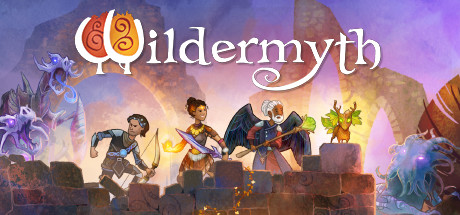Accessing your Ubuntu 24.04 machine from afar, whether for work, support, or personal use, requires a reliable remote desktop solution.
Although the term ‘remote desktop’ has been around for a while, the technology has evolved, offering secure and efficient options like RDP, VNC, and SSH.
Fortunately, in 2025, there’s a range of superb remote desktop applications tailored for Ubuntu 24.04, making remote access easy.
If you’re looking for the best remote desktop software for your Ubuntu system, this compilation will help you identify the top choices to keep you connected no matter where you are.
Let me know in the comments what you think, did we miss any other clients/apps?
Top Remote Desktop Clients on Ubuntu 24.04 in 2025
#1. Remmina
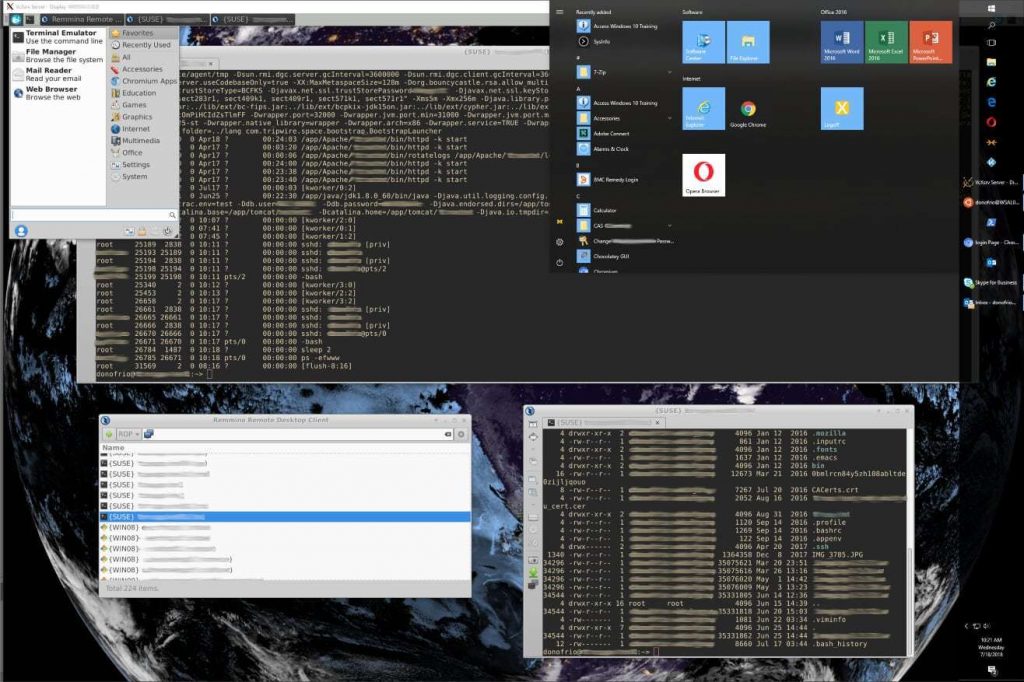
Remmina is an open-source remote desktop client tailored for Linux users. It supports a wide range of protocols including RDP, VNC, SSH, SPICE, and NX, making it a versatile tool for accessing remote desktops. Remmina offers a simple interface with tabbed sessions, allowing you to manage multiple connections from a single window.
Features:
- Supports multiple protocols: RDP, VNC, SSH, SPICE, and NX.
- Tabbed interface for managing multiple remote sessions.
- Customizable connection quality and resolution settings.
- SSH tunneling for secure connections.
- Plugin support to extend functionality.
Quick Tip: 💡 Use SSH tunneling for extra security when connecting over public networks.
Why We Chose It: Remmina’s versatility with multiple protocols and its lightweight, tabbed design make it a go-to for Ubuntu users needing flexible remote access.
Quick Installation (Terminal): Available via APT:
sudo apt install remmina
[ Install Remmina ]
#2. AnyDesk
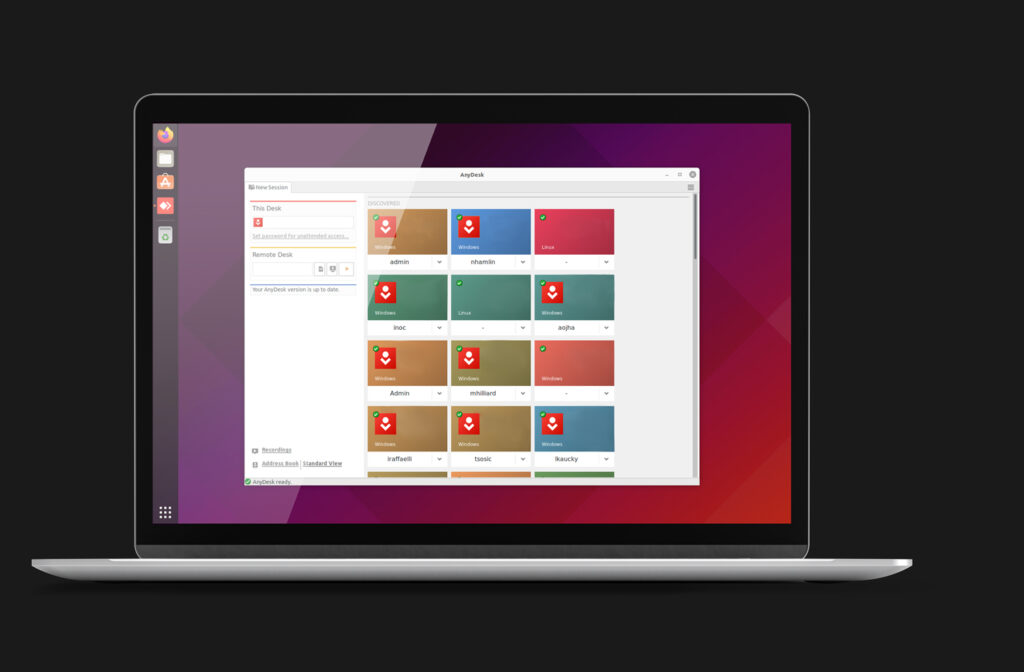
AnyDesk is a lightweight and fast remote desktop application ideal for both personal and professional use. It supports cross-platform connections, allowing you to connect from Linux to Windows, macOS, ChromeOS, Android, and iOS. With its low-latency performance and secure connections, AnyDesk is perfect for remote support, collaboration, or accessing your home PC.
Features:
- High-speed connections with low latency.
- Cross-platform support including Linux, Windows, macOS, Android, and iOS.
- Military-grade TLS 1.2 security and 256-bit AES encryption.
- File transfer capabilities and clipboard sharing.
- Customizable user interface and remote session settings.
Quick Tip: 💡 Enable clipboard sharing for seamless copy-paste between local and remote systems.
Why We Chose It: AnyDesk’s speed and robust security make it ideal for quick, reliable remote access across devices.
Quick Installation (Terminal): Available via DEB from official site:
wget -qO - https://keys.anydesk.com/repos/DEB-GPG-KEY | sudo apt-key add - && echo "deb http://deb.anydesk.com/ all main" | sudo tee /etc/apt/sources.list.d/anydesk.list && sudo apt update && sudo apt install anydesk
[ Install AnyDesk ]
#3. TigerVNC
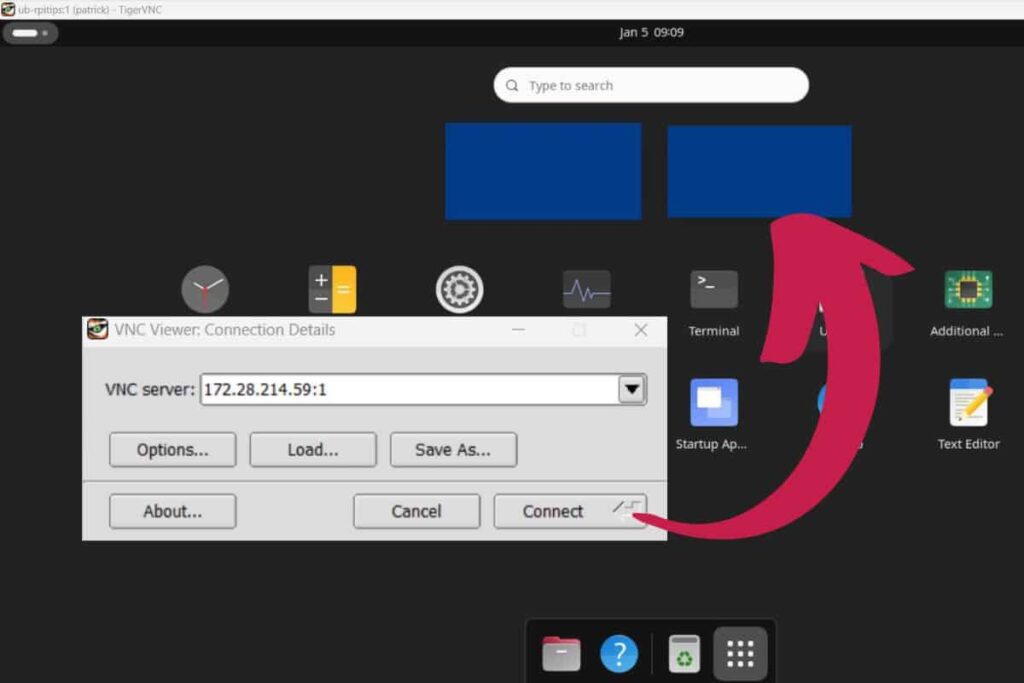
TigerVNC is a high-performance, platform-agnostic VNC implementation. It provides a straightforward interface for connecting to remote desktops with configurable options for color, compression, and encryption. TigerVNC is known for its reliability and performance, making it a great choice for both personal and enterprise use.
Features:
- Supports VNC protocol with TLS encryption.
- Customizable connection parameters: color, compression, and encoding levels.
- Clipboard sharing between local and remote systems.
- Cross-platform support including Linux, Windows, and macOS.
- Simple and intuitive interface with easy setup.
Quick Tip: 💡 Adjust compression levels for faster performance on slow networks.
Why We Chose It: TigerVNC’s performance and simplicity make it a dependable VNC option for Ubuntu users.
Quick Installation (Terminal): Available via APT:
sudo apt install tigervnc-standalone-server tigervnc-viewer
[ Install TigerVNC ]
#4. RustDesk
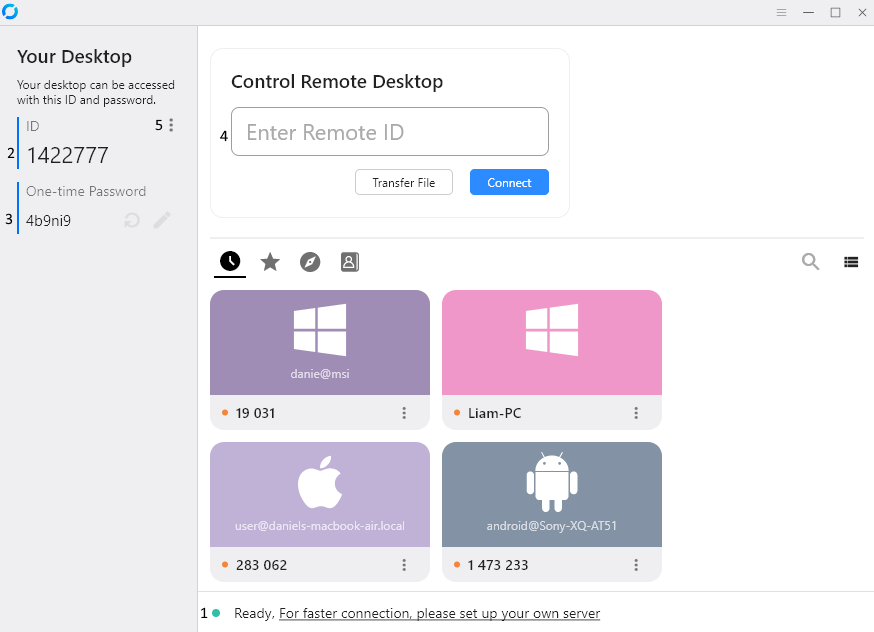
RustDesk is a free and open-source remote desktop software designed to be a self-hosted alternative to TeamViewer and AnyDesk. It provides secure remote access with minimal configuration, allowing you to set up your own server for privacy and control. RustDesk supports cross-platform connections, making it easy to access your devices from anywhere.
Features:
- Free and open-source with self-hosted server options.
- Cross-platform support for Linux, Windows, macOS, Android, and iOS.
- Secure connections with end-to-end encryption.
- File transfer and clipboard synchronization.
- No configuration required for easy setup.
Quick Tip: 💡 Set up your own server for maximum privacy control.
Why We Chose It: RustDesk’s open-source nature and self-hosting option offer unmatched privacy for security-conscious users.
Quick Installation (Terminal): Available via DEB from GitHub:
wget https://github.com/rustdesk/rustdesk/releases/latest/download/rustdesk-latest-x86_64.deb -O rustdesk.deb && sudo dpkg -i rustdesk.deb && sudo apt install -f
[ Install RustDesk ]
#5. KRDC
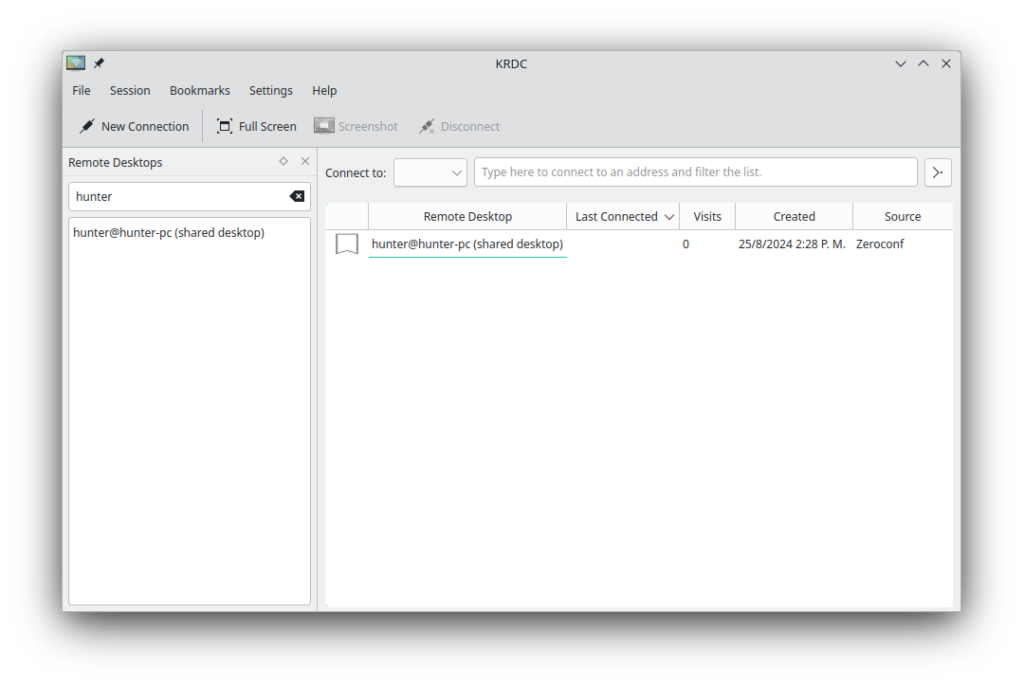
KRDC is a simple and user-friendly remote desktop client for the KDE desktop environment on Linux. It primarily supports RDP and VNC, making it an easy choice for KDE users needing basic remote access functionality without complex setups.
Features:
- Supports RDP and VNC protocols.
- Seamless integration with the KDE desktop environment.
- Bookmark management for frequent connections.
- Scalable performance adjusts to network speed.
- Manages multiple remote sessions in one interface.
Quick Tip: 💡 Use bookmarks to quickly reconnect to frequent servers.
Why We Chose It: KRDC’s tight KDE integration and simplicity make it perfect for KDE users seeking a no-fuss solution.
Quick Installation (Terminal): Available via APT:
sudo apt install krdc
[ Install KRDC ]
#6. NoMachine
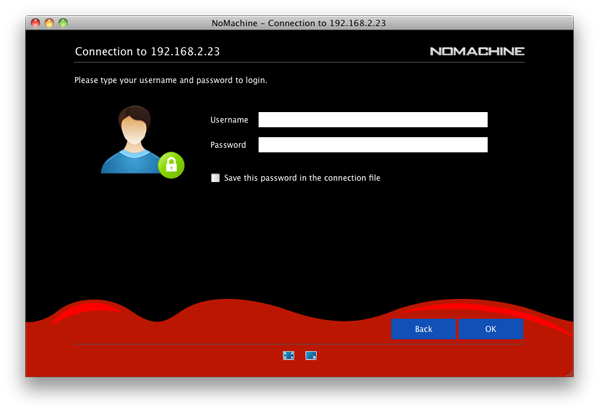
NoMachine is a powerful remote desktop application designed for fast and secure access. Known for its high performance, it offers a smooth experience even over slower connections. NoMachine supports a wide range of operating systems, including Linux, Windows, macOS, iOS, and Android.
Features:
- Optimized for speed with adaptive compression.
- Supports Linux, Windows, macOS, iOS, and Android.
- Shares files and prints from remote to local devices.
- Customizable interface for user preferences.
- Includes SSH and strong encryption for security.
Quick Tip: 💡 Use file sharing to transfer docs without external tools.
Why We Chose It: NoMachine’s speed and cross-platform support make it a premium yet free option for seamless remote access.
Quick Installation (Terminal): Available via DEB from official site:
wget https://download.nomachine.com/download/8.11/Linux/nomachine_8.11.3_5_amd64.deb -O nomachine.deb && sudo dpkg -i nomachine.deb && sudo apt install -f
Try visiting these posts also: Best Web Browsers on Ubuntu, Free Backup Software for Ubuntu & Top 5 Antivirus Software on Ubuntu.