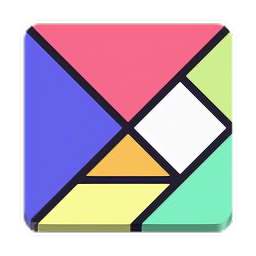Hello everyone, organizing your web apps on Ubuntu 24.04 is a breeze with Tangram Browser. This free, lightweight browser shines with its privacy focus and unique tab management, making it a standout alternative for Linux users.
Whether you’re juggling multiple accounts or craving a fast, efficient browsing experience, Tangram delivers a fresh perspective on Ubuntu 24.04.
In this 2025 guide, we’ll walk you through installing, upgrading, and uninstalling Tangram Browser on Ubuntu 24.04, plus its standout features. I’m a fan of its independent tabs, let’s get started.
How to install Tangram Browser on Ubuntu 24.04
You can install Tangram Browser on Ubuntu 24.04 using a GUI or Flatpak via the terminal, each offering a quick way to manage your web apps.
Method 1: Installing Tangram Browser via GUI
Love a point-and-click setup? Here’s how to grab Tangram Browser using Ubuntu’s friendly interface.
Step 1: Choose your download source:
- 🌐 Flathub. Flatpak offers an easy, app-based install.
Step 2: Visit the Flathub link, click “Install,” and follow the prompts in Ubuntu Software Center.
Step 3: Launch Tangram from your applications menu.
Quick Tip: 💡 Flatpak via Software Center keeps Tangram updated with zero effort.
Method 2: Installing Tangram Browser with Flatpak via Terminal
Step 1: Open your terminal with Ctrl + Alt + T.
Step 2: Install Flatpak if needed:
sudo apt install flatpak
Step 3: Add Flathub:
flatpak remote-add --if-not-exists flathub https://flathub.org/repo/flathub.flatpakrepo
Step 4: Install Tangram:
flatpak install flathub re.sonny.Tangram
Step 5: Launch it from your applications menu or:
flatpak run re.sonny.Tangram
Quick Tip: 💡 The terminal method gives you full control over the install process.
How to Upgrade Tangram Browser on Ubuntu 24.04
Keeping Tangram Browser updated ensures optimal privacy and performance. Here’s how to upgrade it.
Method 1: Upgrading via GUI
Step 1: Open Ubuntu Software Center.
Step 2: Go to “Installed,” find “Tangram.”
Step 3: Click “Update” if available and wait for it to complete.
Quick Tip: 💡 Software Center alerts you when updates are ready.
Method 2: Upgrading via Terminal
Step 1: Open your terminal.
Step 2: Update Flatpak apps:
flatpak update re.sonny.Tangram
Quick Tip: 💡 Check the version with flatpak info re.sonny.Tangram.
What Makes Tangram Browser Special
Tangram Browser is a lightweight, open-source browser tailored for Linux, launched by Sonny Piers. It excels at managing web apps on Ubuntu 24.04 with its persistent, independent tabs and minimalist design.
Key Features:
- Web App Focus: Runs apps like WhatsApp or Mastodon in dedicated tabs.
- Privacy: Blocks ads and trackers by default.
- Speed: Lightweight for fast performance.
- Tab Groups: Organizes tabs for multi-account use.
- DoH Support: Encrypts DNS for added security.
Tangram Browser Screenshots
Need Help?
Tangram not launching? Update your system:
sudo apt update && sudo apt upgrade
For more, leave a comment below or contact us.
Watch It Happen
How to Uninstall Tangram Browser from Ubuntu 24.04
Switching browsers? Here’s how to remove Tangram cleanly.
Method 1: Uninstalling via GUI
Step 1: Open Ubuntu Software Center.
Step 2: Find “Tangram” under “Installed.”
Step 3: Click “Remove” and confirm.
Quick Tip: 💡 Check “Installed” to ensure it’s Flatpak.
Method 2: Uninstalling via Terminal
Step 1: Open your terminal.
Step 2: Uninstall Flatpak install:
flatpak uninstall re.sonny.Tangram
Step 3: Clear config files:
rm -rf ~/.var/app/re.sonny.Tangram
Quick Tip: 💡 Use ls ~/.var/app/ to check for leftovers.
Want more browsers? Try Microsoft Edge, Chromium, Firefox, or see the best browsers on Ubuntu.