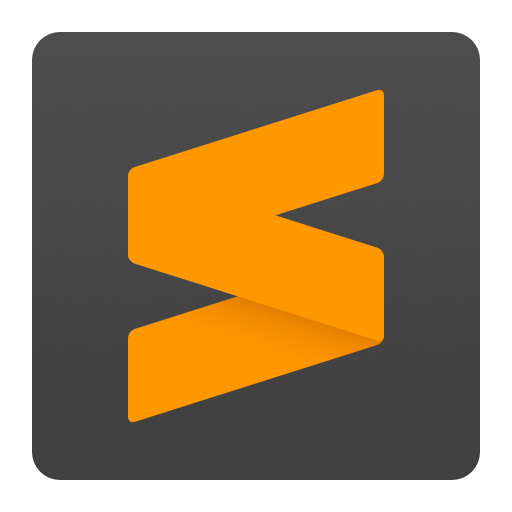Ready to elevate your coding experience on Ubuntu 24.04? Sublime Text is a fast, feature-rich editor loved by developers of all levels. In this guide, we’ll walk you through installing Sublime Text using terminal commands, Snap, or Flatpak,plus, there’s a video tutorial to make it even smoother. Whether you’re new to Ubuntu or a seasoned pro, you’ll be coding in no time. Let’s dive in!
How to Install Sublime Text on Ubuntu 24.04
Choose your preferred method below, each one’s quick and simple.
Method 1: Install via Snap (Quick & Easy)
- Install Sublime Text:
-
sudo snap install sublime-text --classic
-
- Launch Sublime Text:
-
-
subl
-
in the terminal or open it from the applications menu.
Method 2: Install via Flatpak
- Install Flatpak (if needed):
-
sudo apt install flatpak
-
- Add Flathub Repository:
-
flatpak remote-add --if-not-exists flathub https://flathub.org/repo/flathub.flatpakrepo
-
- Install Sublime Text:
-
flatpak install flathub com.sublimetext.three
-
- Launch Sublime Text:
-
flatpak run com.sublimetext.three in the terminal or open it from the applications menu.
-
Method 3: Install via APT (Official Repository)
- Add Sublime Text GPG Key:
-
wget -qO - https://download.sublimetext.com/sublimehq-pub.gpg | sudo apt-key add -
-
- Add Sublime Text Repository:
-
sudo add-apt-repository "deb https://download.sublimetext.com/ apt/stable/"
-
- Install Sublime Text:
-
sudo apt update && sudo apt install sublime-text
-
- Launch Sublime Text:
-
subl
-
Video Tutorial: Install Sublime Text on Ubuntu 24.04
Sublime Text Screenshots
How to uninstall Sublime via Terminal on Ubuntu
- Open your terminal.
- To uninstall Sublime Text via Snap, use this command:
-
sudo snap remove sublime-text
-
- If installed via Flatpak, use this command:
flatpak uninstall flathub com.sublimetext.three
- To uninstall Sublime Text installed via APT, run this:
-
sudo apt remove sublime-text
-
- Optionally, remove any remaining configuration files:
rm -rf ~/.config/sublime-text-3
Explore More Code Editors on Ubuntu
Love Sublime Text? Check out our other Ubuntu code editor guides:
Need Help?
Stuck on installation or have questions? Leave a comment below or contact us, we’re here to help!