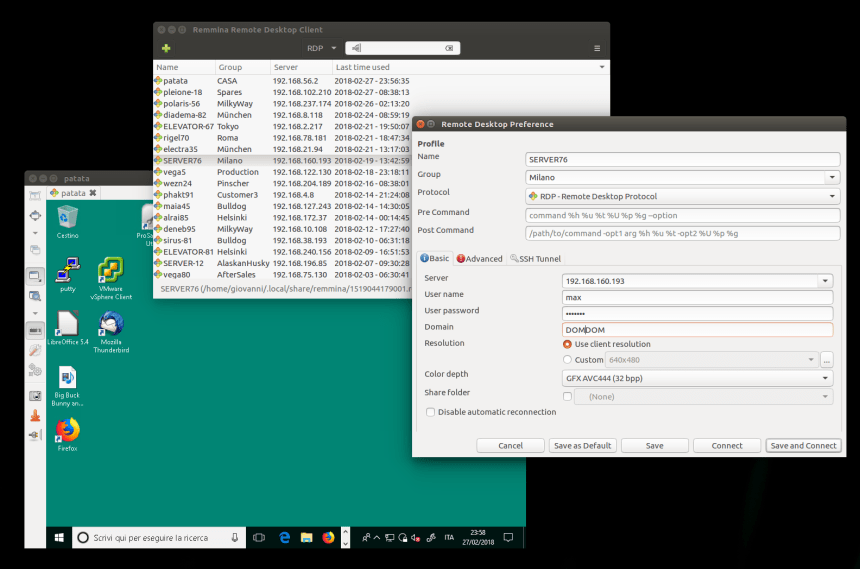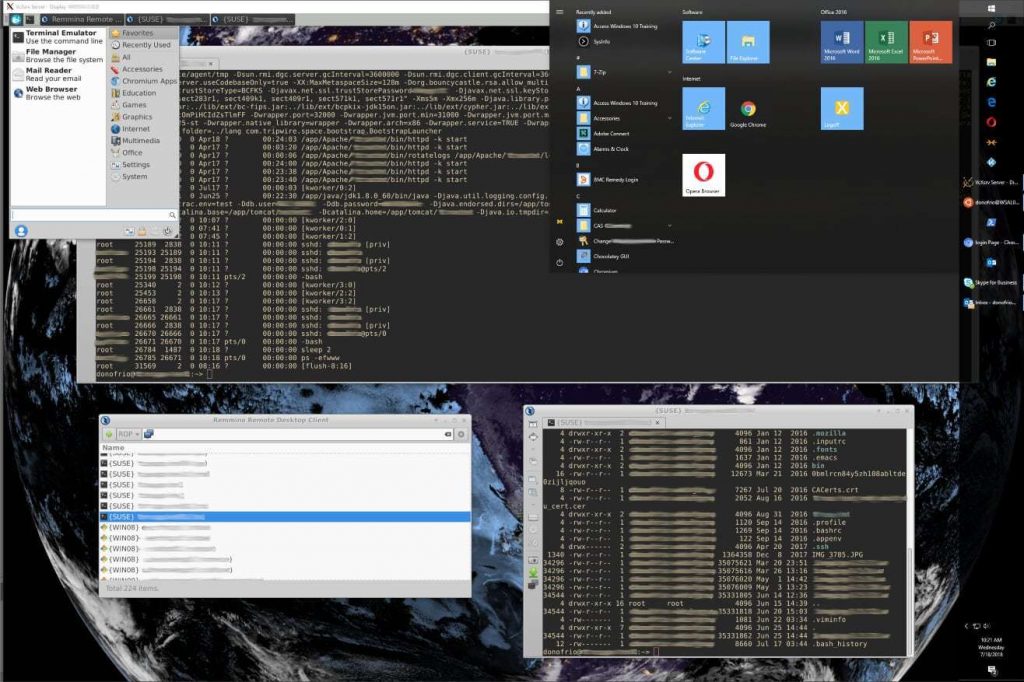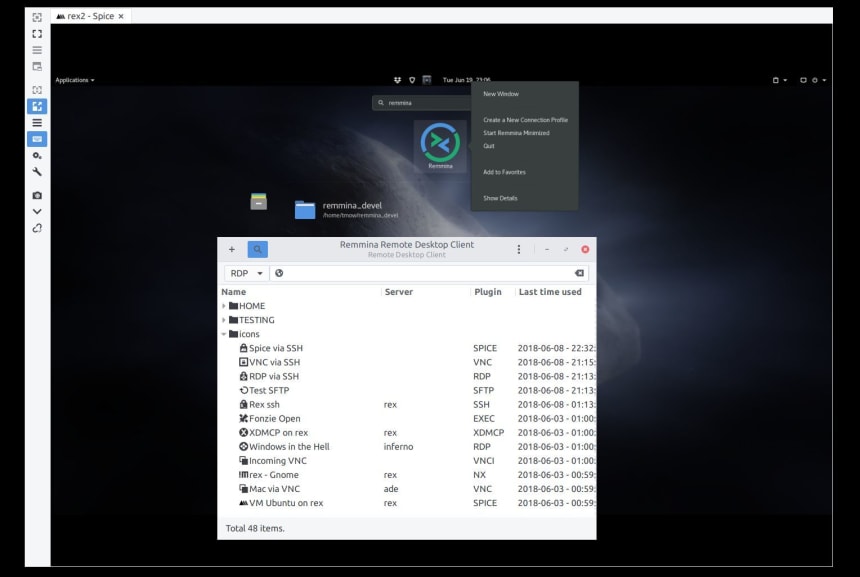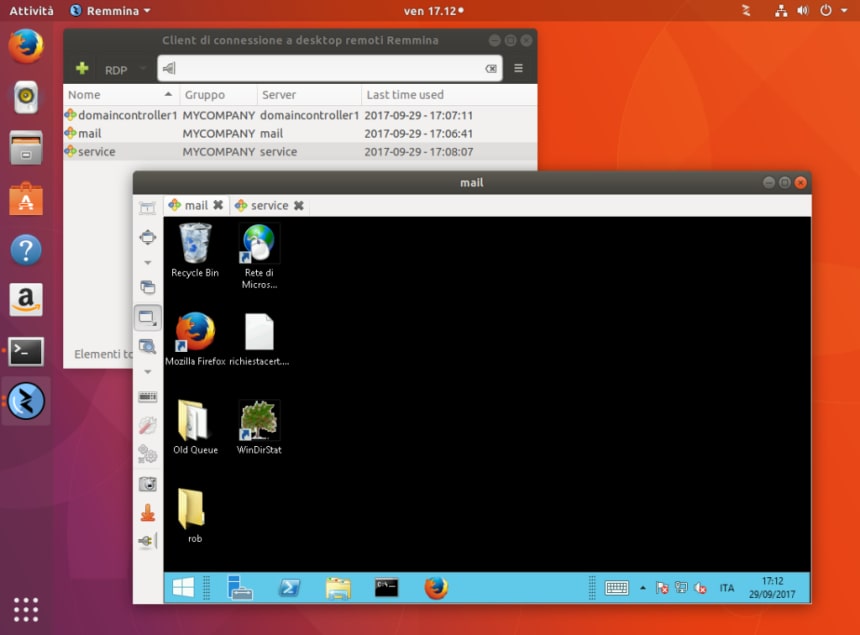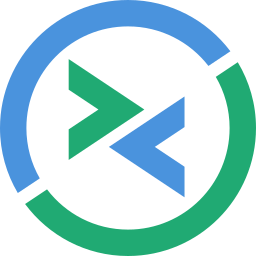 Remmina on Ubuntu
Remmina on UbuntuNeed to connect to a remote desktop from Ubuntu 24.04? Remmina is a free, open-source client that makes it simple to access Windows, macOS, or Linux systems with protocols like RDP, VNC, and SSH.
Perfect for developers, IT pros, or anyone working remotely, it’s a lightweight powerhouse.
In this guide, we’ll show you how to install Remmina on Ubuntu 24.04 using APT, Snap, or Flatpak, plus tips to get connected.
Ready to remote in? Let’s get started.
How to Install Remmina on Ubuntu 24.04
Choose your method to install Remmina, all optimized for Ubuntu 24.04:
Method 1: Install via APT (Native & Recommended)
- Open your terminal.
- Update your package list:
sudo apt update
- Install Remmina and key plugins:
sudo apt install remmina remmina-plugin-rdp remmina-plugin-vnc remmina-plugin-secret
- Launch it from your applications menu, or type:
remmina
- Configure your remote connection (e.g., RDP to Windows).
Method 2: Install via Snap
- Open your terminal.
- Install Remmina with Snap:
sudo snap install remmina --classic
- Launch it from your applications menu, or type:
remmina
- Set up your remote desktop connection.
Method 3: Install via Flatpak
- Open your terminal.
- Set up Flatpak if needed:
sudo apt install flatpak
- Add the Flathub repository:
flatpak remote-add --if-not-exists flathub https://flathub.org/repo/flathub.flatpakrepo
- Install Remmina:
flatpak install flathub org.remmina.Remmina
- Launch it:
flatpak run org.remmina.Remmina
- Connect to your remote system.
Tip: APT installs the latest Ubuntu-supported version with plugins, Snap and Flatpak offer broader compatibility and updates.
What Makes Remmina Special
Remmina, launched in 2009 by the Remmina Team, is a free, open-source remote desktop client for Linux, trusted by IT pros for its versatility. It’s lightweight and packed with features:
- Multi-Protocol: Supports RDP, VNC, SSH, SFTP, and more.
- Easy Interface: Intuitive design for quick setup.
- Session Saving: Store connections for instant access.
- Customizable: Tweak display, audio, and input settings.
- Secure: Encrypted connections keep your data safe.
System Requirements for Ubuntu
- OS: Ubuntu 20.04 or newer (optimized for 24.04)
- Processor: Dual-core CPU at 2.0 GHz
- Memory: 2GB RAM (4GB recommended)
- Storage: 100MB free space
- Internet: Optional for remote access
Remmina in Action: Screenshots
Video: Install Remmina on Ubuntu
Watch this quick setup guide:
How to Uninstall Remmina
- Open your terminal.
- For APT installs:
sudo apt remove remmina remmina-plugin-*
- For Snap installs:
sudo snap remove remmina
- For Flatpak installs:
flatpak uninstall org.remmina.Remmina
- Clear residual files (optional):
rm -rf ~/.local/share/remmina
More Ubuntu Tools
Need Help?
Stuck installing Remmina? Comment below or contact us, we’re here to assist!