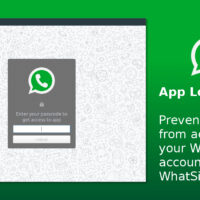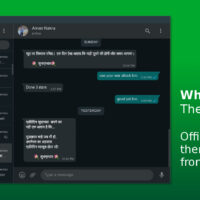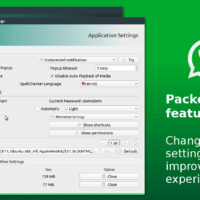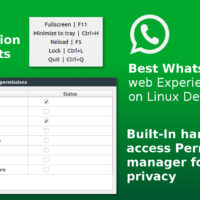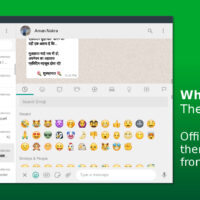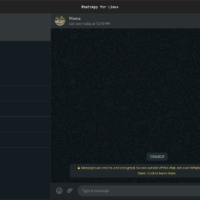Connecting with friends, family, or colleagues on WhatsApp doesn’t have to be limited to your phone. With Ubuntu 24.04, you can bring the familiar messaging experience to your desktop.
Installing WhatsApp on Ubuntu might not be as straightforward as on mobile devices, but with the right steps, you’ll be messaging in no time.
Whether it’s for the convenience of a larger screen or the efficiency of a keyboard, here’s how to install WhatsApp on your Ubuntu 24.04 system.
We have added TWO WhatsApp clients that you can choose to try on your Linux OS, both work great.
Installing WhatsApp on Ubuntu 24.04
Installing Whatsie (Recommended)
- Open a Web Browser: Launch your preferred web browser.
- Visit the Snap Store: Go to the Snapcraft page for Whatsie.
- Install via Snap Command: Open the terminal and run:
sudo snap install whatsie
Then you can simply search for whatsie in your applications menu and click to launch it.
Why do we recommend Whatsie? Because it more updated and has more features;
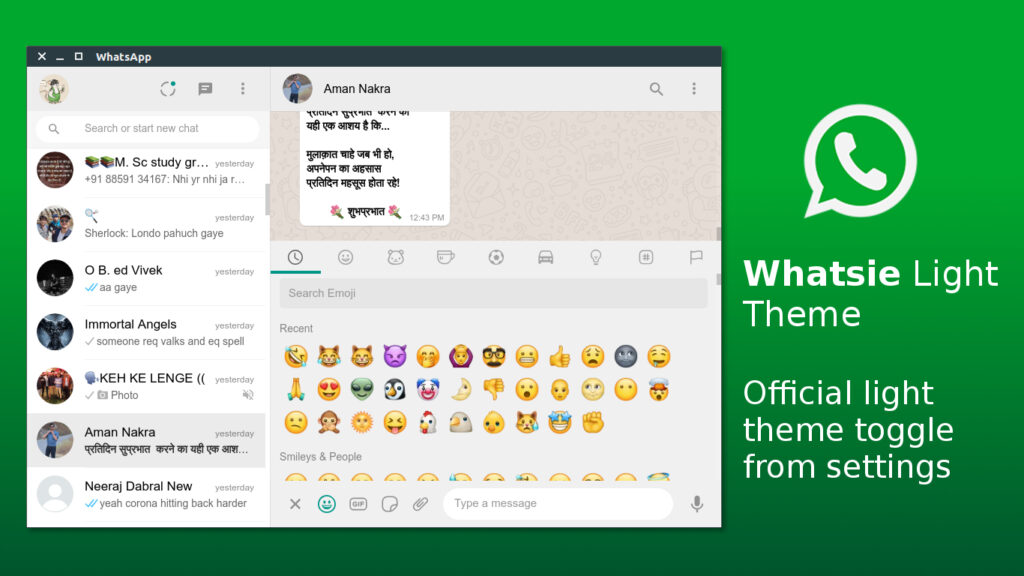
- Light & Dark Themes: Choose between calming light or atmospheric dark themes, with automatic switching based on sunrise and sunset times for a seamless transition.
- Customizable Notifications: Stay informed with notifications tailored to your needs. Receive native notifications or personalize them within the app.
- Silence & Focus: Mute audio and disable notifications for uninterrupted focus when needed.
- Effortless Navigation: Navigate quickly with keyboard shortcuts and a dedicated Quick Theme toggle button.
- Minimize Clutter: Maintain organization with System Tray support.
- Seamless Downloads: Manage downloads efficiently with the built-in download manager.
- Enhanced Security: Protect your privacy with the App Lock feature, including customizable auto-lock settings.
- Control What You Share: Manage app permissions with the integrated permission manager.
- Write with Confidence: Ensure flawless communication across languages with the built-in spell checker, supporting 31 major languages.
- Match Your Style: Personalize your workspace with a variety of widget styles, including Fusion, Adwaita, and Windows options, all available in both light and dark themes.
- Maximize Your View: Immerse yourself in the app with the Full View feature, expanding the container to utilize all available space.
Installing WhatsApp for Linux (Unofficial)
- Open a Web Browser: Launch your preferred web browser.
- Visit the Snap Store: Go to the Snapcraft page for WhatsApp for Linux.
- Install via Snap Command: Open the terminal and run:
sudo snap install whatsapp-linux-app
- Launch WhatsApp: After installation, locate WhatsApp in your applications menu to get started.
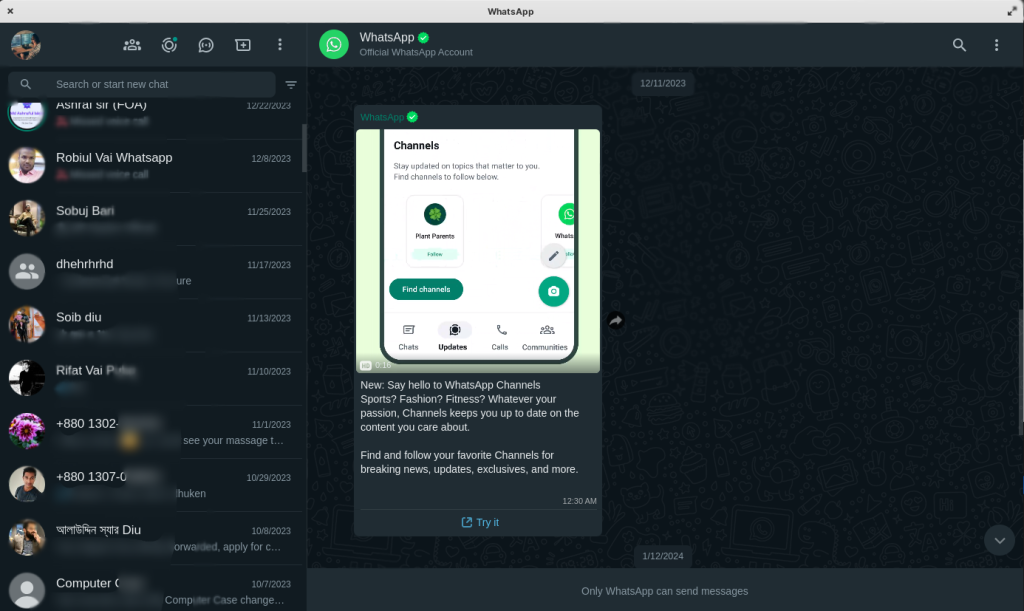
Does WhatsApp Work On Linux?
Yes! You can use WhatsApp on your Linux OS including of course Ubuntu, Linux Mint, Elementary OS, anything that runs Linux and above will be able to use WhatsApp with no issues. But, there is a catch, you have to download an app called Whatsie which is a native desktop client that wraps around WhatsApp’s web client, WhatsApp Web.
What Is WhatsApp?
WhatsApp Messenger is a cross-platform instant messaging app for smartphones. It uses the internet to send text messages, images, videos, audio, and user locations to other users, using standard mobile numbers for communication. The app is free to use and supports individual and group chats.
Features:
- Instant Messaging: Send text, images, videos, and audio messages.
- Voice and Video Calls: Make high-quality voice and video calls.
- Group Chats: Create group chats for up to 256 people.
- End-to-End Encryption: Ensures secure communication.
WhatsApp on Linux Screenshots
Quick Links: Twitter for Ubuntu, Viber for Ubuntu, Facebook Messenger for Ubuntu, WeChat for Ubuntu