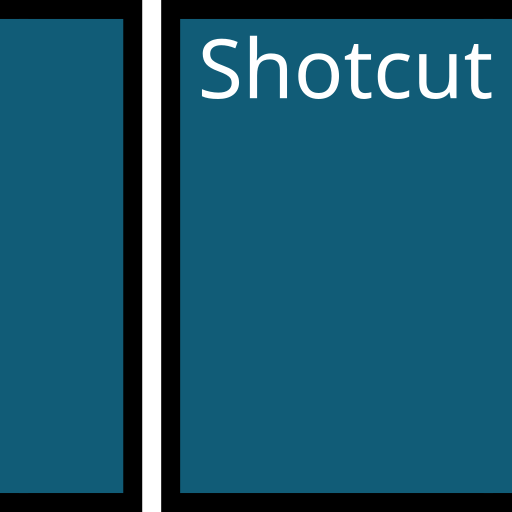Hello everyone, you can now download Shotcut for Ubuntu, before you do that, I hope you all had a wonderful and relaxing weekend. My weekend was a bit on the wild side but I think I earned it, I was drunk Friday and Saturday but that’s it for me. I don’t think I will drink again for another 2 months or so lol anyway read on…
Today we will focus on an awesome app called Shotcut. Shotcut is one of the best open source video editors that runs on MacOS, Windows and of course our beatiful OS, Linux/Ubuntu. It rivals the likes of Kdenlive and Openshot.
I just installed it about an hour ago and so far it doesn’t disappoint, it’s damn good if you ask me. Don’t believe me? Check out some of Shotcut’s features and details below but before you do that, remember to also read our 5 best video editors for Ubuntu guide.
How to manually install Shotcut
Installing Shotcut on Ubuntu is straightforward and can be done through the terminal using Snap, which is a package management system that makes it easy to install and manage applications on Linux. Follow these steps to manually install Shotcut:
Open the Terminal:
You can open the terminal by pressing Ctrl + Alt + T on your keyboard, or by searching for “Terminal” in your applications menu.
Update Your System:
Before installing any new software, it’s a good practice to update your system’s package list to ensure you’re getting the latest version. Run the following command:
sudo apt update
Install Shotcut via Snap:
Shotcut is available as a Snap package, which allows you to install it easily with the following command:
sudo snap install shotcut –classic
The –classic flag is used because Shotcut requires access to your system in a manner that classic confinement allows.
Verify the Installation:
Once the installation is complete, you can verify it by running:
shotcut
And that’s it, you are done, a lot of us still prefer running command lines(I still do for a lot of things lol) and there is nothing wrong with that, it’s literally fun!
Downloading Shotcut On Ubuntu
If you prefer to download Shotcut on your Ubuntu system, just follow the instructions below:
- Choose where you want to download Shotcut from:
- Download from the Official Website (AppImage and other formats)
- Download from the Snap Store (Snap package)
- Once downloaded, follow the provided installation instructions for your chosen format. After installation, launch Shotcut from your applications menu and start editing.
What Is Shotcut?
Shotcut is an open-source, free and cross-platform video editing software for Linux, macOS, and Windows. Dan Dennedy, started Shotcut project in 2011 and it is developed on the MLT Multimedia Framework.
Video editing has been never easy but Shotcut is an user-friendly and simple video editor that gives you tons of functions and features to edit/manage your videos with just mouse clicks, but do not underestimate this product because it has complex functions too that many paid product offers.
Supports wide variety of audio, video, and image formats via FFmpeg and screen, webcam, and audio capture. It uses a timeline for non-linear video editing of multiple tracks that may be composed of various file formats.
You can easily analyze the video frame by frame, adjust every aspect of the video, and mix match frames resolution. Scrubbing and transport control are assisted by OpenGL GPU-based processing and a number of video and audio filters are available.
Shotcut Features:
- Support for 4K resolutions
- Supports oodles of audio and video formats and codecs thanks to FFmpeg
- Supports many image formats such as BMP, GIF, JPEG, PNG, SVG, TGA, TIFF as well as image sequences
- Frame-accurate seeking for many formats multi-format timeline: mix and match resolutions and frame rates within a project
- Webcam and screen capture including background capture to capture a Shotcut session
- Audio capture
- Network stream playback (HTTP, HLS, RTMP, RTSP, MMS, UDP)
- Blackmagic Design SDI and HDMI for input and preview monitoring
- Drag-n-drop files from file manager
- Audio scopes: peak meter, waveform, spectrum analyzer
- Flexible UI through dock-able panels
- Capture (record) SDI, HDMI, webcam (V4L2), JACK audio, PulseAudio, IP stream, X11 screen.
- Stream (encode to IP) files and any capture source
- Batch encoding with job control
- Unlimited undo and redo for playlist edits including a history view
- OpenGL GPU-based image processing with 16-bit floating point linear per color component
- Multi-core parallel image processing (when not using GPU and frame-dropping is disabled)
- Eye dropper tool to pick neutral color for white balancing
- HTML5 (sans audio and video) as video source and filters
- Complete list of features are available by clicking here.
Shotcut Screenshot
You might also enjoying reading our list of the best Ai tools on Ubuntu, Krita and Inkscape.