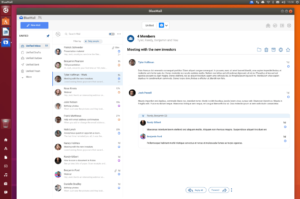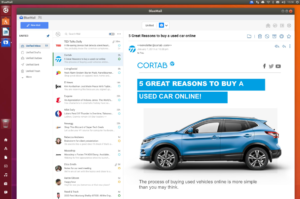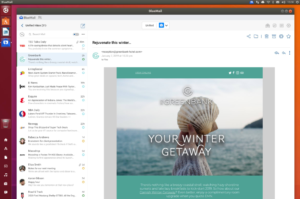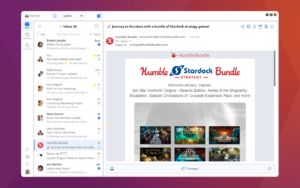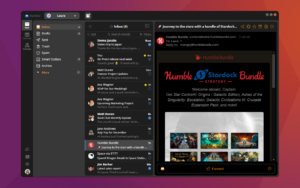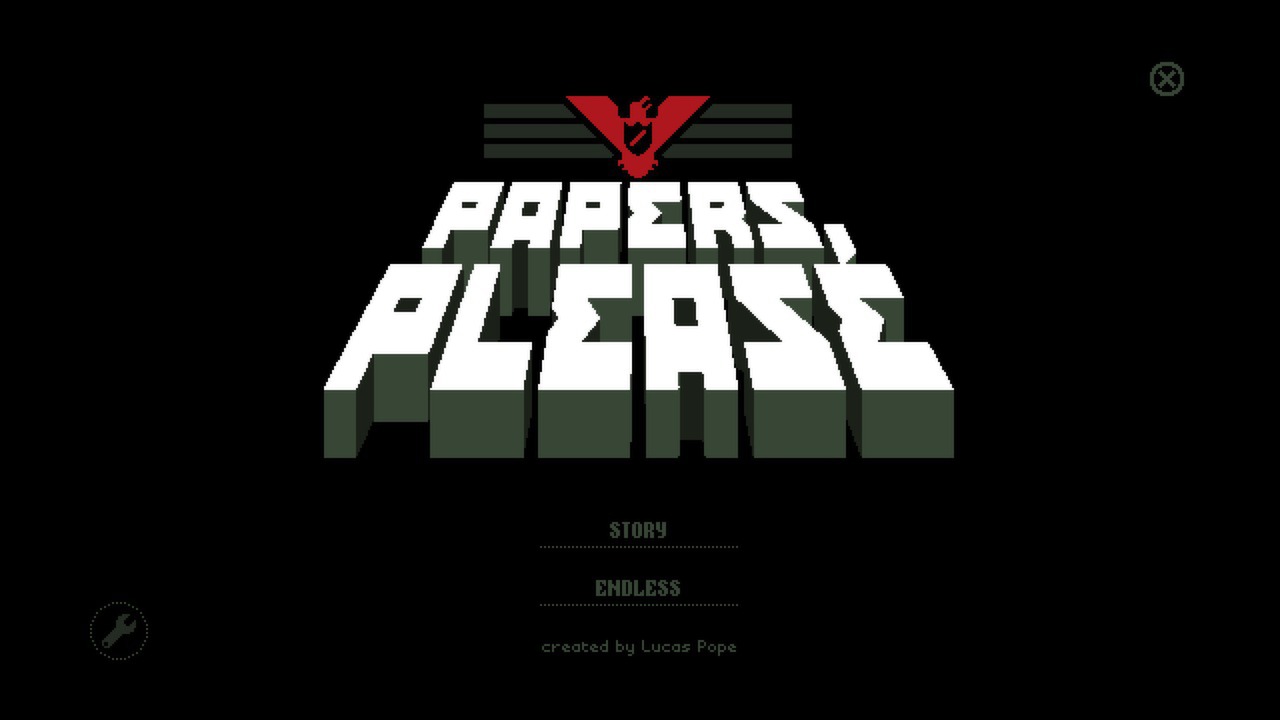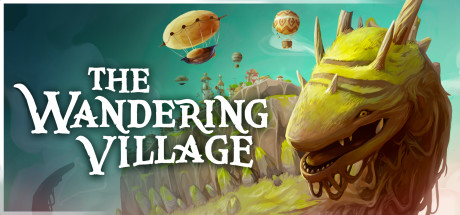Hello everyone, managing your emails on Ubuntu 24.04 is a breeze with BlueMail.
This free, sleek email client offers a fresh, intuitive approach to handling multiple accounts, making it a top pick for Linux users.
Whether you’re organizing your inbox or syncing services, BlueMail delivers speed and style alongside options like Thunderbird and Mailspring.
In this 2025 guide, we’ll walk you through installing, upgrading, and uninstalling BlueMail on Ubuntu 24.04, plus its standout features. Let’s get started.
Set up of BlueMail on Ubuntu 24.04
You can install BlueMail on Ubuntu 24.04 using a GUI, Snap, or AppImage via the terminal, each offering a simple way to manage your emails.
Method 1: Installing BlueMail via GUI
Love a point-and-click setup? Here’s how to grab BlueMail using Ubuntu’s friendly interface.
Step 1: Choose your download source:
- 🌐 BlueMail Official Website. Download the AppImage.
- 🐧 Snapcraft. Snap provides an easy install.
Step 2: Open the Snap link and click “Install” in Software Center, or download the AppImage and double-click to run.
Step 3: Launch BlueMail from your applications menu (Snap) or the AppImage file.
Quick Tip: 💡 Snap is preinstalled on Ubuntu 24.04 and auto-updates BlueMail.
Method 2: Installing BlueMail with Snap via Terminal
Step 1: Open your terminal with Ctrl + Alt + T.
Step 2: Install BlueMail via Snap:
sudo snap install bluemail
Step 3: Launch it from your applications menu or:
bluemail
Quick Tip: 💡 Snap keeps BlueMail updated with minimal effort.
Method 3: Installing BlueMail with AppImage via Terminal
Step 1: Open your terminal.
Step 2: Download the AppImage:
wget -O bluemail.AppImage "https://bluemail.me/download/bluemail.AppImage"
Step 3: Make it executable:
chmod +x bluemail.AppImage
Step 4: Launch it:
./bluemail.AppImage
Quick Tip: 💡 Move the AppImage to a safe folder (e.g., ~/Apps) for easy access.
How to Upgrade BlueMail on Ubuntu 24.04
Keeping BlueMail updated ensures the latest email features and fixes. Here’s how to upgrade it.
Method 1: Upgrading via GUI
Step 1: For Snap, open Ubuntu Software Center.
Step 2: Go to “Installed,” find “BlueMail.”
Step 3: Click “Update” if available.
Step 4: For AppImage, revisit bluemail.me, download the latest version, and replace the old file.
Quick Tip: 💡 Snap updates automatically, but Software Center lets you check manually.
Method 2: Upgrading via Terminal
Step 1: Open your terminal.
Step 2: For Snap, refresh packages:
sudo snap refresh bluemail
Step 3: For AppImage, manually download and replace:
wget -O bluemail.AppImage "https://bluemail.me/download/bluemail.AppImage" && chmod +x bluemail.AppImage
Quick Tip: 💡 Check the version in BlueMail’s “About” menu.
What Makes BlueMail Special
BlueMail is a free, secure email client from Blix Inc., designed for universal account management. It’s a standout on Ubuntu 24.04 for its sleek design and smart features.
Key Features:
- Unified Inbox: Manages unlimited accounts in one view.
- Clustering: Groups emails for quick organization.
- Share Email: Shares via secure links without replies.
- Notifications: Smart push alerts for key messages.
- Cross-Platform: Syncs across devices seamlessly.
BlueMail Screenshots
Need Help?
BlueMail not launching? Update your system:
sudo apt update && sudo apt upgrade
For more, visit BlueMail Support or leave a comment below.
How to Uninstall BlueMail from Ubuntu 24.04
Switching email clients? Here’s how to remove BlueMail cleanly.
Method 1: Uninstalling via GUI
Step 1: Open Ubuntu Software Center.
Step 2: Find “BlueMail” under “Installed.”
Step 3: Click “Remove” and confirm.
Quick Tip: 💡 Check “Installed” to confirm it’s Snap.
Method 2: Uninstalling via Terminal
Step 1: Open your terminal.
Step 2: For Snap:
sudo snap remove bluemail
Step 3: For AppImage, delete the file manually.
Step 4: Clear config files:
rm -rf ~/.config/bluemail
Quick Tip: 💡 Use ls ~/.config/ to check for leftovers.
More Ubuntu Email Options
What’s your take on BlueMail? Installed it yet? Share your thoughts or questions in the comments.