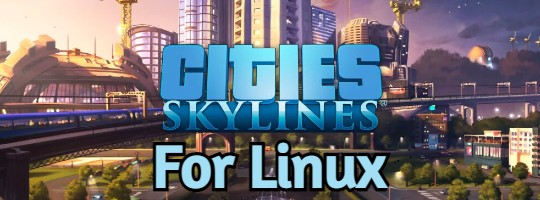On this post you will easily learn how to upgrade from Ubuntu 17.10 or from Ubuntu 16.04 to Ubuntu 18.04 LTS aka Bionic Beaver. Don’t worry below we have plenty of options on how you can quickly and most importantly safely upgrade to the latest Ubuntu long term support release. We also have included links to where you can order your own Install USB or Live Install DVD with 18.04 LTS loaded so that you can simply install/upgrade with a few clicks.
If you want to know what new features are in 18.04 LTS before you upgrade, check out our: Download Ubuntu 18.04 LTS post today, you can download the full ISO version of the OS there, it even includes screenshots of 18.04 LTS and a video detailing all the new features that you will get to play with once you upgrade.
Upgrade to 18.04 LTS from 16.04 LTS or 17.10
Ubuntu 16.04 LTS or Ubuntu 17.10 can be upgraded in the following way:
- Open System Settings.
- Go to Software & Updates.
- Check the “for any version” box of the “Notify me of a new Ubuntu version” box.
- Use the keyboard shortcut Alt-F2 and type update-manager -cd in the command box.
- Update Manager should open up and tell you: New distribution release ‘18.04’ is available.
- If not you can also use “/usr/lib/ubuntu-release-upgrader/check-new-release-gtk”
- Click on upgrade and follow the remaining instructions.
Still having trouble following the instructions above? Check out the official upgrade tutorial with step by step screenshots.
NOTE: You can now upgrade to Ubuntu 20.04 LTS
Upgrade to 18.04 LTS Video Tutorial
Remember to like our facebook and our twitter @ubuntufree for a chance to win a free Ubuntu laptop by Dell or HP.