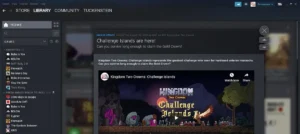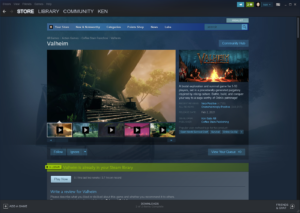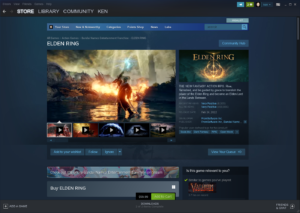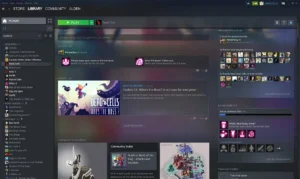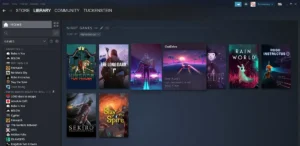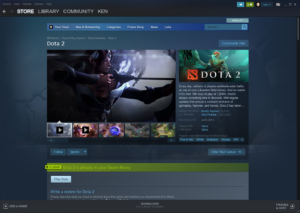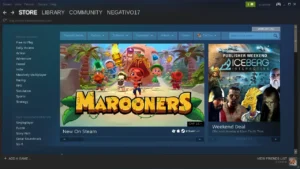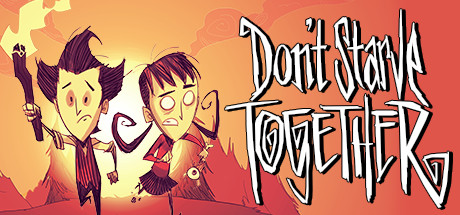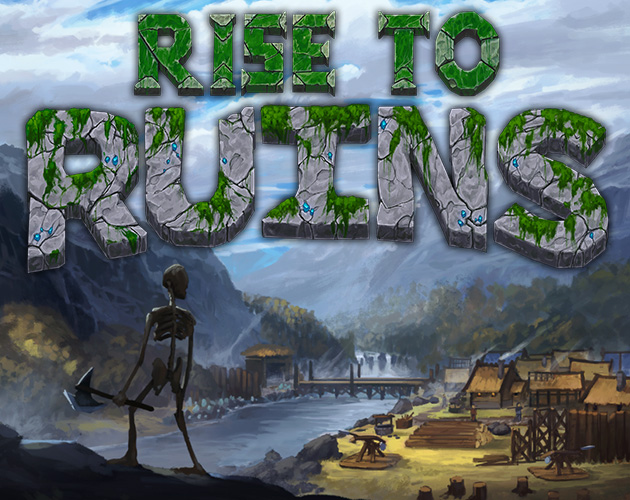Ready to level up your Ubuntu gaming? Steam is the ultimate platform for gamers, packed with thousands of titles from indie gems to AAA hits.
Ready to level up your Ubuntu gaming? Steam is the ultimate platform for gamers, packed with thousands of titles from indie gems to AAA hits.
In this guide, we’ll show you how to install Steam on Ubuntu 24.04 with easy steps and a video tutorial.
Whether you’re a Linux pro or just starting out, you’ll be gaming in no time. Let’s dive in and remember you can contact us or leave a comment below if you need help.
What is Steam?
Steam, developed by Valve, is a top-tier digital platform for gamers. It offers a massive library of games, automatic updates, cloud saves, and a vibrant community, all perfect for Ubuntu 24.04 users looking to dive into gaming.
How to install Steam on Ubuntu 24.04
Choose your preferred method below, each one’s quick and simple!
Method 1: Ubuntu Software Center (Best for Beginners)
- Open the Ubuntu Software Center.
- Search for Steam.
- Click Install.
- Launch Steam from your applications menu.
Method 2: Terminal (Snap or Flatpak)
If you prefer using the terminal, you can install Steam on Ubuntu via Snap or Flatpak.
Snap
- Install Steam:
sudo snap install steam
- Launch Steam type:
steam in the terminal
Flatpak
- Install Flatpak (if needed):
sudo apt install flatpak
- Add Flathub Repository:
flatpak remote-add --if-not-exists flathub https://flathub.org/repo/flathub.flatpakrepo
- Install Steam:
flatpak install flathub com.valvesoftware.Steam
- Launch Steam:
flatpak run com.valvesoftware.Steam in the terminal
Or just open it from the applications menu.
Video Tutorial: Install Steam on Ubuntu 24.04
Watch our step-by-step video to see the process in action:
Steam on Linux Screenshots
Troubleshooting: AMD Graphics Users
Make sure to install and update Steam before installing your AMD drivers from the official AMD website.
Fix the disappearing mouse cursor issue: If you experience this problem, run the following command in the terminal:
sudo gsettings set org.gnome.settings-daemon.plugins.cursor active false
- Set a root password: Before installing AMD drivers, set a root password with:
sudo passwd root
Install AMD drivers: Unzip the AMD drivers, right-click on the installer .run file, and select ‘Run.’ Follow the prompts for an automatic installation. Reboot your system, and you should be ready to game.
How to uninstall Steam from Ubuntu
- Open your terminal.
- To uninstall Steam via Snap, type:
sudo snap remove steam
- For Flatpak, type:
flatpak uninstall com.valvesoftware.Steam
- To remove residual files, type this:
rm -rf ~/.steam
Explore More Games on Ubuntu
Check out our top Ubuntu game picks: