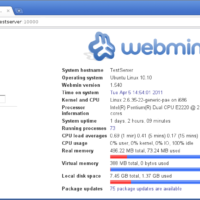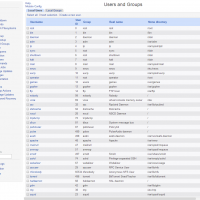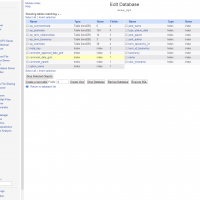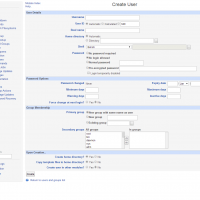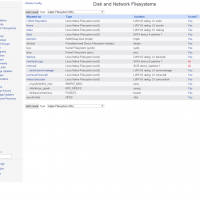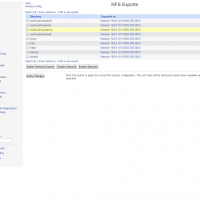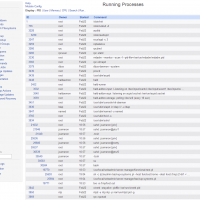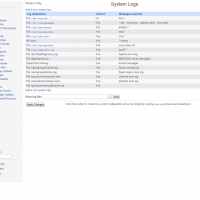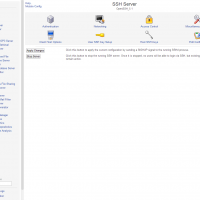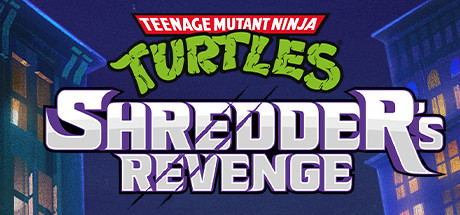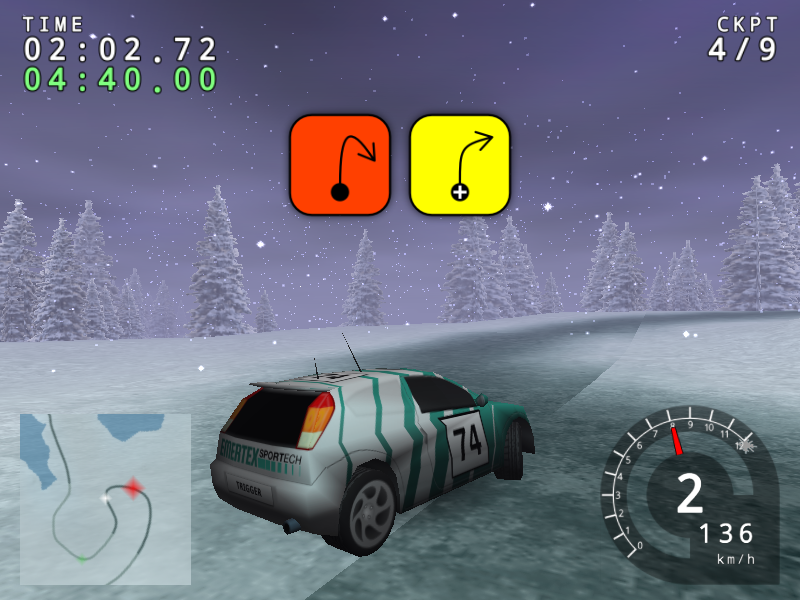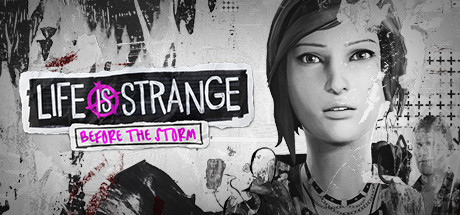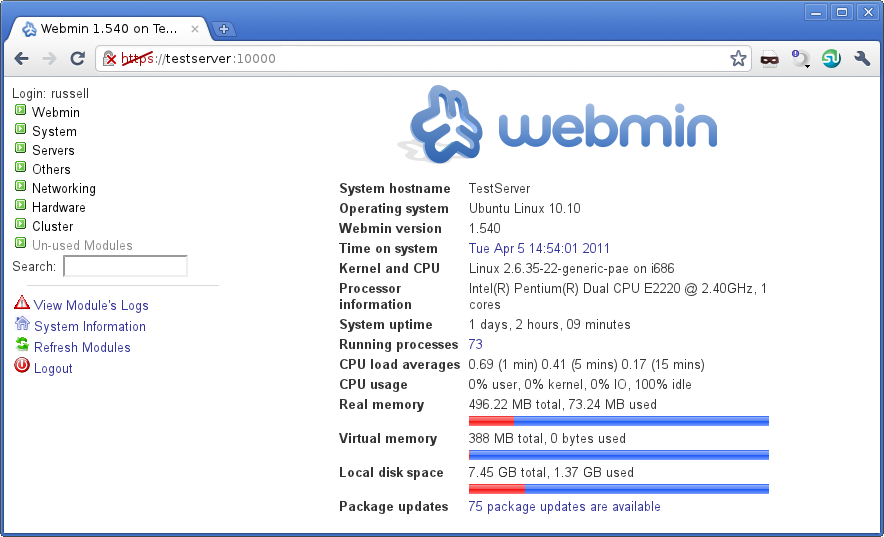 Webmin GUI for Ubuntu Demo
Webmin GUI for Ubuntu DemoHello everyone, how is your Tuesday going so far? My Tuesday is going fine, I am a bit hungry so I will try to get straight to the point in this guide, here we go…
Today we will take a look at an Ubuntu app called Webmin that features an awesome GUI that enables you to configure your Linux system and the best part about it? It’s free! Read on for more details.
What is Webmin?
Webmin is a web-based interface for system administration for Unix. Using any modern web browser, you can setup user accounts, Apache, DNS, file sharing and much more. Webmin removes the need to manually edit Unix configuration files like /etc/passwd, and lets you manage a system from the console or remotely.
Install & Download Webmin In Ubuntu
STEP 1: Logon to your Ubuntu server via SSH or terminal console. Once there, run the commands below to create a separate repository file for Webmin. To do that, run the commands below.
sudo vi /etc/apt/sources.lists.d/webmin.list
STEP 2: Next, copy and paste the lines below into the file and save the file. The lines below provide tools and packages to install Webmin. There are other methods one can use, but this might be the easiest.
deb http://download.webmin.com/download/repository sarge contrib
deb http://webmin.mirror.somersettechsolutions.co.uk/repository sarge contrib
STEP 3: After saving the file, use the commands below to download and install the repository key you’ve added above. Doing this allows Ubuntu to trust the above repository.
wget -q http://www.webmin.com/jcameron-key.asc -O- | sudo apt-key add -
STEP 4: After that, run the commands below to update your system. The update command tell Ubuntu to fetch all installed repositories on the system to look for updated packages and software.
sudo apt-get update
If there are newer packages available, Ubuntu then prompts you if you wish to upgrade the installed packages to the newer versions available through the repositories.
STEP 5: After running the update, command, run the commands below to install Webmin
sudo apt-get install webmin
When prompted, type y to accept and begin the installation.
STEP 6: After the installation, open any modern web browser and browse to the server using its IP address or hostname. The default port number the Webmin communicates on is 1000.
So type https://server_IP_address:10000 to access Webmin.
Because the certificate being is self-signed, you’ll be prompted with a warning that the certificate may not be trusted. Go ahead and proceed. When prompted with a logon screen, enter your username and password to sign in.
You are done! Webmin is now installed on your Ubuntu Server!
Webmin Screenshots
Remember to like our facebook and our twitter @ubuntufree for a chance to win a free Ubuntu laptop every month!
Quick Links: Download Apps for Ubuntu | Download Free Ubuntu eBooks | Cute Girl Wallpapers For Ubuntu | Black Wallpapers For Ubuntu | Turn On Automatic Security Updates For Ubuntu Servers
Today’s Popular Linux Article: Downloading YouTube Videos With ClipGrab