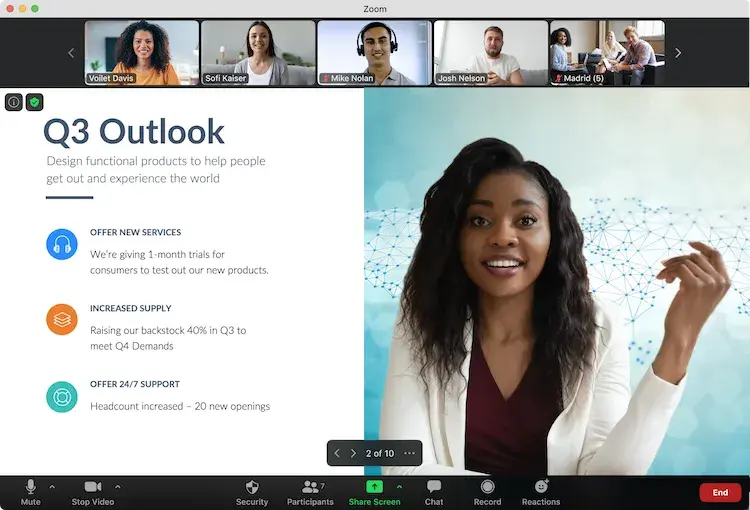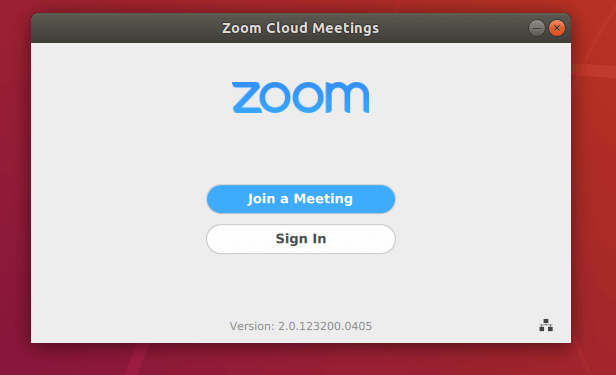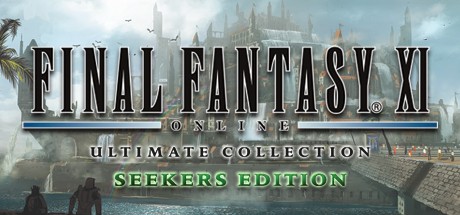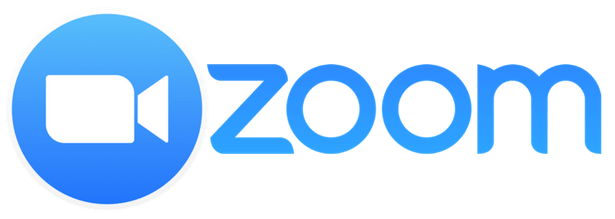 Zoom on Ubuntu
Zoom on UbuntuVideo chatting on Ubuntu 24.04 is effortless with Zoom, a free app trusted for meetings, learning, and events.
In 2025, Zoom’s reliability and ease make it a top pick for Ubuntu users connecting with family, schools, or businesses.
This guide walks you through installing Zoom on Ubuntu 24.04, so let’s get your calls started.
How to Install Zoom on Ubuntu 24.04
Choose your method to install Zoom, all verified for Ubuntu 24.04:
Method 1: Install via Official DEB (Recommended)
- Open your terminal.
- Download the latest .deb package:
wget https://zoom.us/client/latest/zoom_amd64.deb
- Install Zoom:
sudo apt install ./zoom_amd64.deb -y
- Resolve dependencies (if needed):
sudo apt --fix-broken install -y
- Launch it from your applications menu, or type:
zoom
- Sign in or join a meeting.
Method 2: Install via Snap
- Open your terminal.
- Install Zoom with Snap:
sudo snap install zoom-client
- Launch it from your applications menu, or type:
zoom-client
- Log in to start your call.
Method 3: Install via Flatpak
- Open your terminal.
- Install Flatpak if needed:
sudo apt install flatpak -y
- Add the Flathub repository:
flatpak remote-add --if-not-exists flathub https://flathub.org/repo/flathub.flatpakrepo
- Install Zoom:
flatpak install flathub us.zoom.Zoom
- Launch it:
flatpak run us.zoom.Zoom
- Sign in with your Zoom account.
Tip: DEB offers direct updates from Zoom (5.17.5 as of Feb 2025), Snap and Flatpak provide sandboxed ease, all work seamlessly on 24.04.
What Makes Zoom Special
Zoom, launched in 2011 by Zoom Video Communications, is a free video conferencing app known for its HD quality and versatility. A staple for Ubuntu 24.04 users, it offers:
- HD video and audio calls
- Up to 1,000 participants
- Screen sharing and whiteboards
- Cloud recording with transcripts
- End-to-end encryption
System Requirements
- OS: Ubuntu 20.04 or newer (optimized for 24.04)
- Processor: Dual-core CPU at 2.0 GHz
- Memory: 4GB RAM (8GB recommended)
- Storage: 200MB free space
- Internet: Required for calls
Zoom in Action: Screenshots
- Zoom on Ubuntu
Video: Install Zoom on Ubuntu
Watch this setup guide:
How to Uninstall Zoom
- Open your terminal.
- For DEB installs:
sudo apt remove zoom -y
- For Snap installs:
sudo snap remove zoom-client
- For Flatpak installs:
flatpak uninstall us.zoom.Zoom
- Clear residual files (optional):
rm -rf ~/.zoom
More Ubuntu Chat Apps
Check out: Signal for Ubuntu, Teams for Ubuntu, Skype for Ubuntu