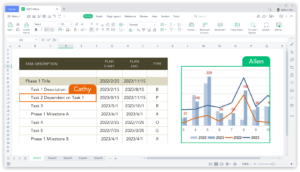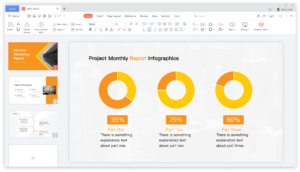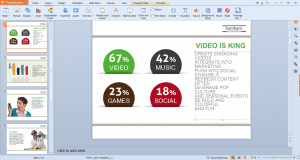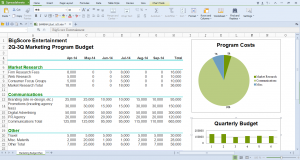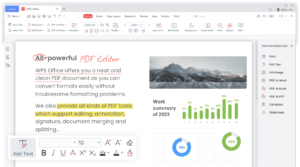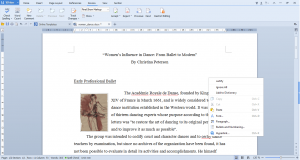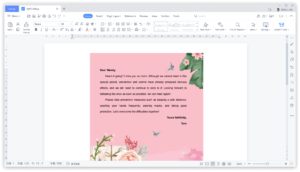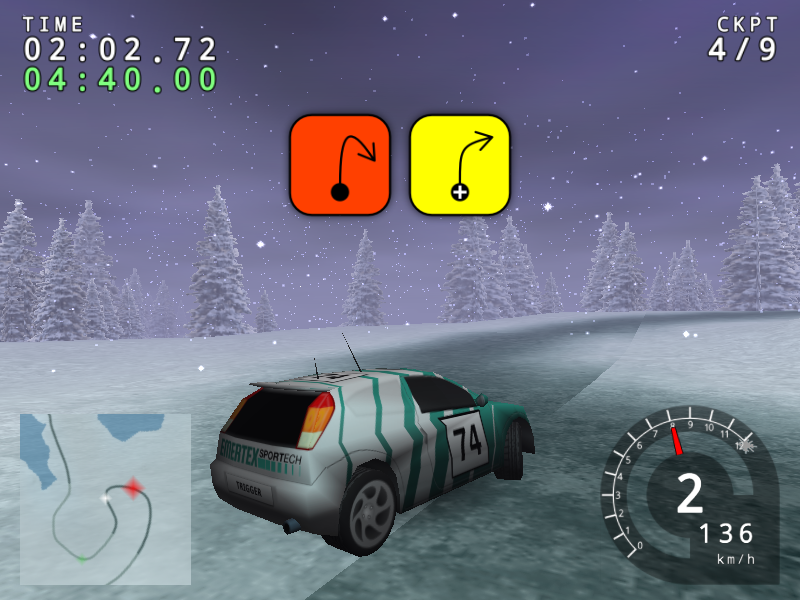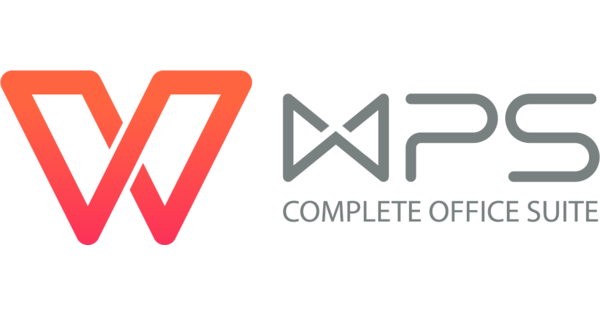
Hello everyone, how are you all doing? Have any of you heard of WPS Office for Linux? Maybe you have heard about this awesome app on the other platforms like Windows? I personally use it all the time on my Android phone(Samsung Galaxy) and it does everything you would want in an Office application. In all honesty, sometimes I feel like it works too good to be free.
Today we will find out why you should go ahead and install WPS on your Ubuntu machines without a second thought. If you have tried other free Microsoft Office alternatives for Ubuntu including SoftMaker Office and LibreOffice, you will know that you have plenty of options but we urge you to go ahead and try WPS today.
Finally after a couple of years, this is the first major upgrade to their software since 2016. The Chinese company behind WPS has won numerous awards and lucky for us, they are very committed to the Linux community and they don’t seem like they will abandon us anytime soon. Let’s find out what else makes WPS Office worth your time to install today.
How to install WPS Office on Ubuntu
To install WPS Office on your Ubuntu system, just follow the instructions below:
- Choose where you want to download WPS Office from:
- Download from the Official Website (Deb, RPM, and other formats)
- Download from the Snap Store (Snap package)
- Once downloaded, follow the provided installation instructions for your chosen format. After installation, launch WPS Office from your applications menu and start working on your documents.
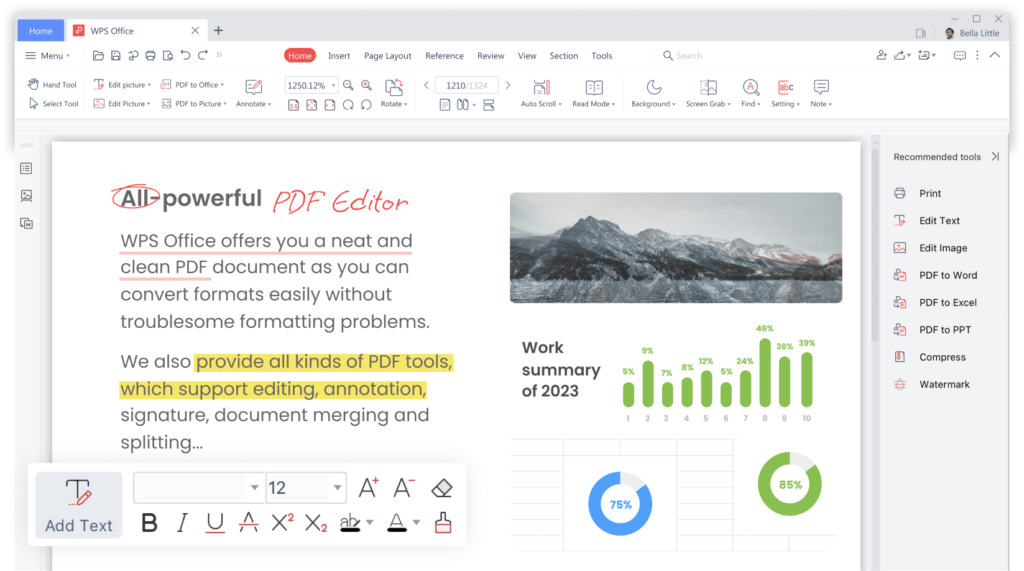
How to install WPS Office using the command line
To install WPS Office manually using the command line, follow these steps:
- Open Terminal:
PressCtrl + Alt + Tto open the terminal. - Update Your System:
sudo apt update - Download and Install WPS Office:
Download the latest Deb package from the official website, then install it using:
sudo dpkg -i path_to_downloaded_package.deb - Fix Dependencies (if needed):
If there are any dependency issues, resolve them by running:
sudo apt --fix-broken install
Well that’s it and don’t be afraid to use the command line, half the time it is actually faster and fun lol!
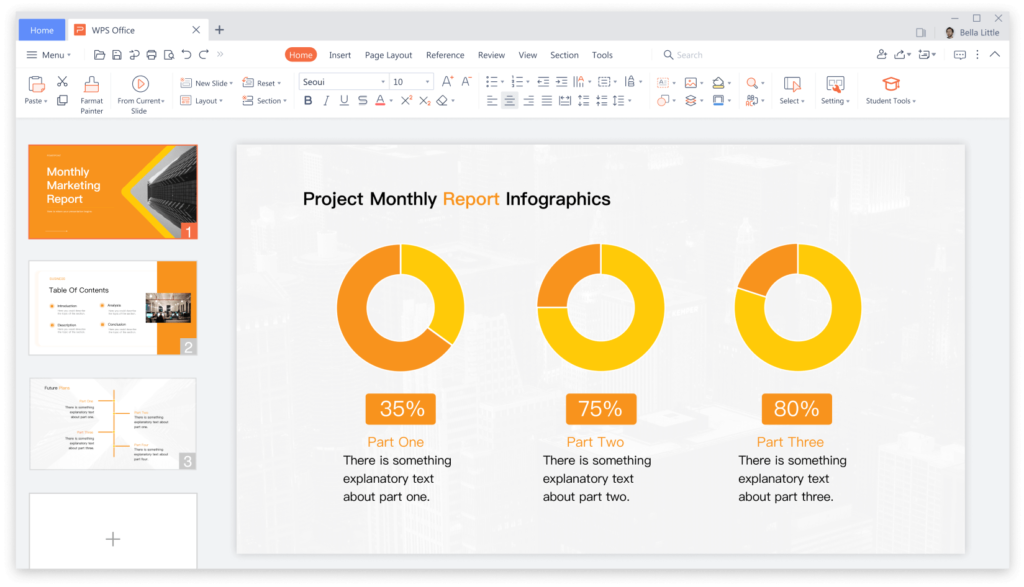
What is WPS Office About?
WPS Office is a free, all-in-one office productivity suite compatible with Microsoft Office formats, making it a great alternative for Linux users. It includes Writer, Presentation, Spreadsheet, and a powerful PDF editor, all designed to boost your productivity with a familiar interface and seamless cross-platform support.
Key Features of WPS Office:
- Cross-Platform Compatibility: Available on Linux, Windows, macOS, Android, and iOS, allowing users to work across multiple devices.
- Microsoft Office Compatibility: Fully supports Microsoft Word, Excel, and PowerPoint file formats, including .docx, .xlsx, and .pptx.
- PDF Editor: Includes a comprehensive PDF toolkit that allows for viewing, editing, converting, and annotating PDF files.
- AI-Powered Features: Offers AI integration to enhance productivity, such as AI-assisted writing and formatting tools.
- Cloud Integration: Provides two-way sync with WPS Cloud, enabling easy file management and sharing across devices.
- Lightweight and Fast: With a small installation size, WPS Office is optimized for speed and efficiency, handling even large files without lag.
- Extensive Template Library: Access to thousands of free and premium templates for various documents like resumes, reports, and presentations.
- Security and Privacy: Features end-to-end encryption, ensuring that your data remains private and secure.
Writer, Presentation, and Spreadsheet Features:
- Writer: Offers robust tools for document creation, including rich formatting options, collaboration features like track changes and comments, and tabbed browsing for handling multiple documents simultaneously.
- Presentation: Compatible with Microsoft PowerPoint, it supports multimedia elements, animations, and advanced slide design tools.
- Spreadsheet: Fully compatible with Excel, supporting a wide range of functions and formulas, as well as tools for data analysis, graphing, and chart creation.
WPS Office Screenshots
WPS Office Installation Video Tutorial
You can also try another alternative, OnlyOffice for Ubuntu.