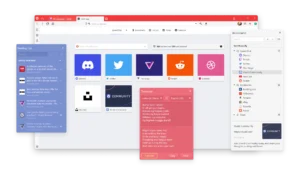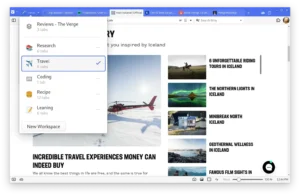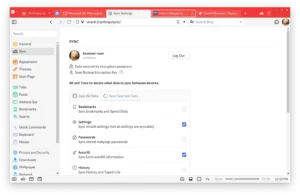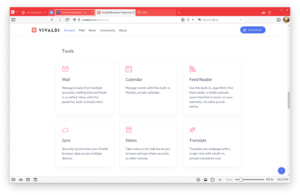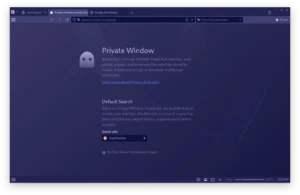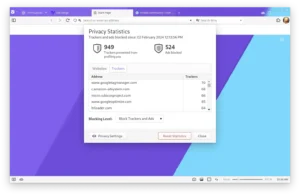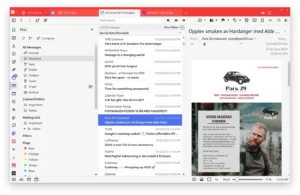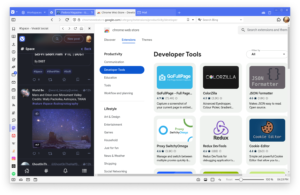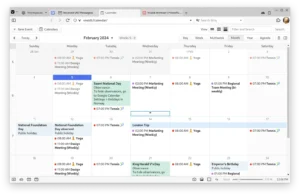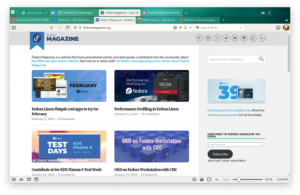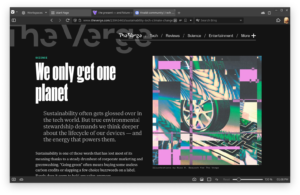Hello everyone, enhancing your browsing on Ubuntu 24.04 is easy with Vivaldi Browser.
This free, powerful tool from Vivaldi Technologies blends unmatched customization and privacy, making it a standout alongside browsers like Firefox and Microsoft Edge.
Whether you’re organizing tabs, boosting privacy, or tweaking your workflow, Vivaldi is a top pick for Ubuntu users. I’ve been using it as a solid backup browser for a while now.
In this 2025 guide, we’ll walk you through installing, upgrading, and uninstalling Vivaldi Browser on Ubuntu 24.04, plus its standout features. Let’s get started.
How to install Vivaldi Browser on Ubuntu 24.04
You can install Vivaldi Browser on Ubuntu 24.04 using the official DEB package, Flatpak, or Snap, each offering a simple way to get going.
Method 1: Installing Vivaldi Browser via GUI
Love a point-and-click setup? Here’s how to grab Vivaldi Browser using Ubuntu’s friendly interface.
Step 1: Choose your download source:
- 🌐 Vivaldi Official Website. Download the DEB package.
- 📦 Flathub. Flatpak offers easy updates.
- 🐧 Snapcraft. Ubuntu’s default Snap method.
Step 2: Open the downloaded DEB file with Software Center, or install Flatpak/Snap via their links and follow the prompts.
Step 3: Launch Vivaldi from your applications menu.
Quick Tip: Snap auto-updates Vivaldi and is preinstalled on Ubuntu 24.04—great for beginners.
Method 2: Installing Vivaldi Browser with the Official DEB Package
Step 1: Visit vivaldi.com/download/.
Step 2: Download the latest DEB file (e.g., vivaldi-stable_6.x.x-1_amd64.deb).
Step 3: Open your terminal and navigate to Downloads:
cd ~/Downloads
Step 4: Install the DEB package:
sudo dpkg -i vivaldi-stable_6.x.x-1_amd64.deb
Step 5: Fix any missing dependencies if needed:
sudo apt install -f
Step 6: Launch Vivaldi from your applications menu or:
vivaldi
Quick Tip: The DEB method integrates natively with Ubuntu’s package system for smooth updates.
Method 3: Installing Vivaldi Browser with Flatpak
Step 1: Open your terminal.
Step 2: Install Flatpak if you don’t have it:
sudo apt install flatpak
Step 3: Add the Flathub repository:
flatpak remote-add --if-not-exists flathub https://flathub.org/repo/flathub.flatpakrepo
Step 4: Install Vivaldi:
flatpak install flathub com.vivaldi.Vivaldi
Step 5: Launch it:
flatpak run com.vivaldi.Vivaldi
Quick Tip: Flatpak keeps Vivaldi sandboxed and updated easily.
Method 4: Installing Vivaldi Browser with Snap
Step 1: Open your terminal.
Step 2: Install Vivaldi via Snap:
sudo snap install vivaldi
Step 3: Launch it from your applications menu or:
vivaldi
Quick Tip: Snap auto-updates Vivaldi, perfect for set-it-and-forget-it users.
How to Upgrade Vivaldi Browser on Ubuntu 24.04
Staying current with Vivaldi keeps your browsing secure and feature-packed. Here’s how to upgrade it.
Method 1: Upgrading via Official DEB Package
Step 1: Visit vivaldi.com/download/.
Step 2: Download the latest DEB file.
Step 3: Install it over the old version:
sudo dpkg -i vivaldi-stable_6.x.x-1_amd64.deb
Step 4: Fix dependencies if prompted:
sudo apt install -f
Quick Tip: Your settings stay intact when upgrading this way.
Method 2: Upgrading via Flatpak
Step 1: Open your terminal.
Step 2: Update Flatpak apps:
flatpak update com.vivaldi.Vivaldi
Quick Tip: Check the version with flatpak info com.vivaldi.Vivaldi.
Method 3: Upgrading via Snap
Step 1: Open your terminal.
Step 2: Refresh Snap packages:
sudo snap refresh vivaldi
Quick Tip: Snap handles upgrades automatically in the background.
What Makes Vivaldi Browser Special
Vivaldi Browser, launched by Vivaldi Technologies in 2016, is a free, cross-platform browser built on the Chromium engine. It’s designed for power users, offering deep customization and privacy features that set it apart on Ubuntu 24.04.
Key Features:
- Customization: Tweak themes, tab layouts, and UI elements.
- Tab Management: Stack, tile, group, or go vertical with tabs.
- Built-in Tools: Notes, screen capture, and Speed Dial included.
- Privacy: Blocks ads and trackers with no data stored on servers.
- Shortcuts: Custom keys and mouse gestures for fast navigation.
Vivaldi Browser Screenshots
Need Help?
Vivaldi not starting? Update your system:
sudo apt update && sudo apt upgrade
For more, check Vivaldi Help or Vivaldi Reddit.
Watch It Happen
How to Uninstall Vivaldi Browser from Ubuntu 24.04
Switching browsers? Here’s how to remove Vivaldi cleanly.
Method 1: Uninstalling via GUI
Step 1: Open Ubuntu Software Center.
Step 2: Find “Vivaldi” under “Installed.”
Step 3: Click “Remove” and confirm.
Quick Tip: Verify the method (Snap or Flatpak) in “Installed.”
Method 2: Uninstalling via Terminal
Step 1: Open your terminal.
Step 2: For DEB installs:
sudo apt remove vivaldi-stable
Step 3: For Flatpak:
flatpak uninstall com.vivaldi.Vivaldi
Step 4: For Snap:
sudo snap remove vivaldi
Step 5: Clear config files:
rm -rf ~/.config/vivaldi
Quick Tip: Use which vivaldi to check the install source.
More Ubuntu Browser Options
What’s your take on Vivaldi? Installed it yet? Drop your thoughts or questions in the comments.