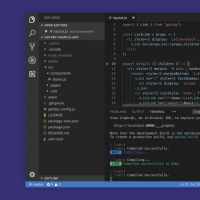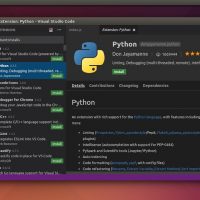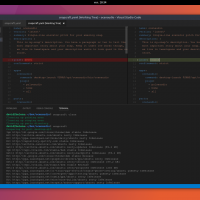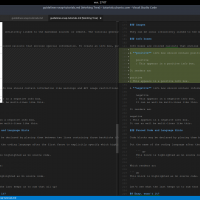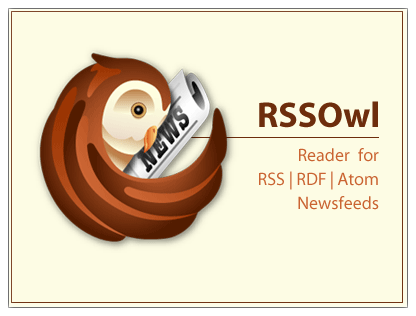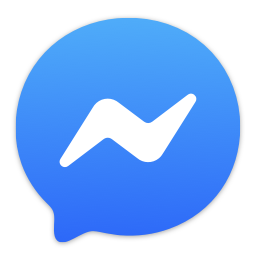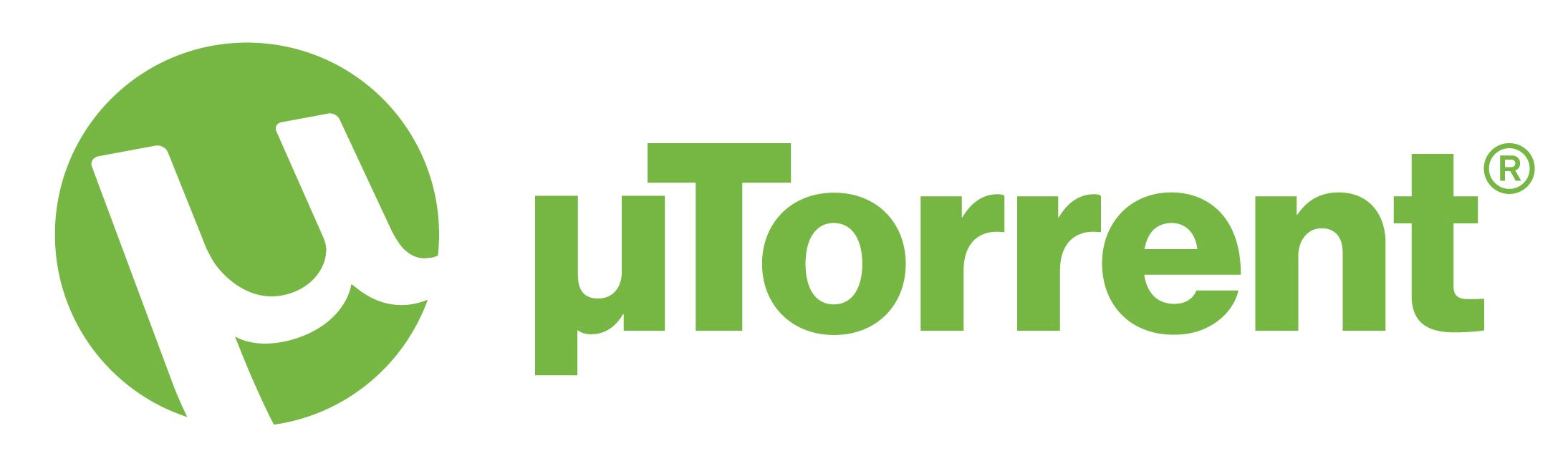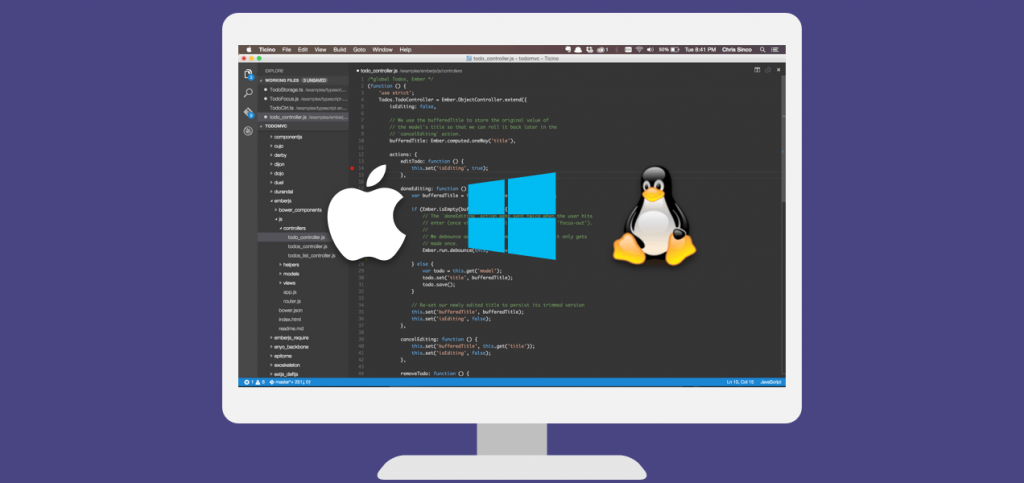
Looking for a powerful code editor on Ubuntu 24.04? Visual Studio Code (VS Code) is a top choice for developers, offering a seamless coding experience with support for multiple languages and tools.
In this guide, we’ll show you how to install VS Code using the terminal, Snap, or a simple download, plus, there’s a video tutorial to help you along the way.
Let’s get started and elevate your coding game on Ubuntu! Got questions? Drop a comment below, we’d love to hear your thoughts.
What Is Visual Studio Code About?
Visual Studio Code is a free, open-source code editor by Microsoft, loved by developers for its speed, versatility, and support for languages like JavaScript, Python, and C++.
With features like IntelliSense, built-in debugging, and a vast extension library, it’s perfect for coding on Ubuntu 24.04.
How to Install Visual Studio Code on Ubuntu 24.04
Choose your preferred method below, each one’s simple and effective.
Method 1: Install via Terminal
- Update Packages:
sudo apt update && sudo apt upgrade - Install Dependencies:
sudo apt install wget gpg - Add Microsoft GPG Key:
wget -qO- https://packages.microsoft.com/keys/microsoft.asc | gpg --dearmor | sudo tee /usr/share/keyrings/ms-packages.gpg > /dev/null - Enable VS Code Repository:
echo "deb [arch=amd64 signed-by=/usr/share/keyrings/ms-packages.gpg] https://packages.microsoft.com/repos/code stable main" | sudo tee /etc/apt/sources.list.d/vscode.list - Install VS Code:
sudo apt updateand thensudo apt install code - Launch VS Code:
code
Method 2: Install via Snap
- Install VS Code:
sudo snap install code --classic - Launch VS Code: Type
codein the terminal or open it from the applications menu.
Method 3: Download from Snapcraft
- Click here to download and install VS Code via Snapcraft.
- Follow the on-screen instructions to complete the setup.
Video Tutorial: Install VS Code on Ubuntu 24.04
Prefer visuals? Watch our step-by-step video to install VS Code:
Visual Studio Code Screenshots
Helpful Resources
We have a list of the best code editors on Ubuntu or try Sublime Text, a popular alternative.