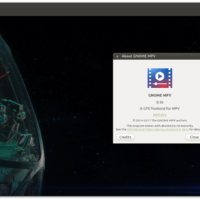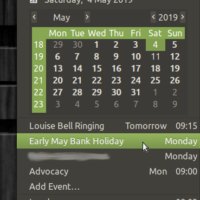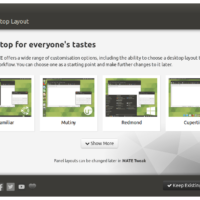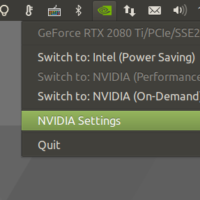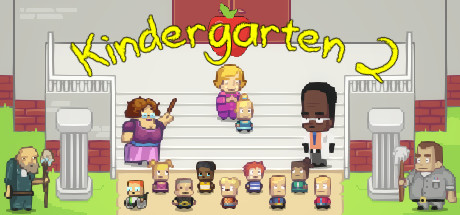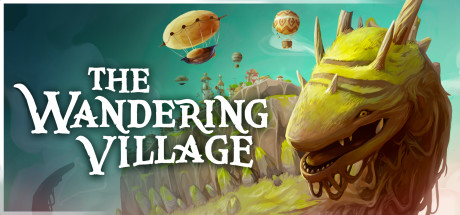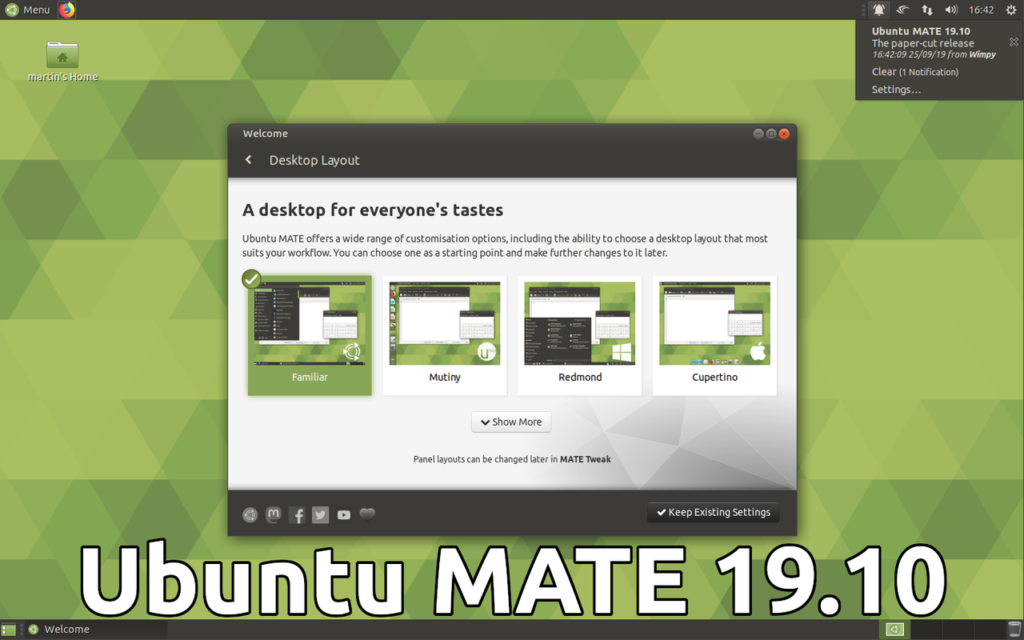 Ubuntu MATE 19.10 official download links
Ubuntu MATE 19.10 official download linksHello everyone, how are you all doing today? We finally have Ubuntu MATE 19.10 released and available for download! Starting from today forward, we here at UbuntuFree.com will be adding more posts, downloads and tutorials for Ubuntu Mate. We plan to support even more of the official flavors in the coming weeks so be on the lookout for that.
Today we will list the Ubuntu MATE 19.10 download links which will feature both FTP links, direct download links and of course Bittorrent links for Ubuntu MATE 19.10. Lets not waste too much time, have a quick look at MATE’s version of Eoan Ermine’s feature list, screenshots and then you can go ahead and download and install it.
Ubuntu MATE 19.10 Features & Changes
Ubuntu MATE 19.10 is shipping with MATE Desktop 1.22.2. 67 additional patches have been applied to the MATE Desktop packages in Ubuntu MATE 19.10 to finesse this release prior to launch day Included in those patches are fixes for locking the screen on resume from suspend, adding a Media Information extension to the file manager, performance improvements for the window manager and cycling external displays using Super + p.
Window Manager improvements
Marco is the Window Manager for MATE Desktop and in Ubuntu MATE 19.10 it brings a number of new features and fixes.
XPresent support is properly fixed which means that screen tearing is now a thing of the past and invisible window corners are finally here! Invisible window corners mean that windows can be easily resized without having to precisely grab the window corners. HiDPI rendering improvements fix a number of rendering problems that were present in various themes and components, most notably windows controls are now HIDPI aware.
Compiz & Compton
The main reason we’ve been shipping shipping Compton and Compiz in Ubuntu MATE was to offer a solution to screen tearing or improve game performance. Compiz has invisible window borders and also has a great screen magnifier suitable for visually impaired users. However, now that…
- Marco supports invisible windows borders
- Marco has improved Alt+Tab behavior
- Marco is free from screen tearing
- Marco frame performance when gaming is further improved
- Using Compton and Compiz with MATE Desktop introduces other bugs and integration issues
New Key-bindings
The key-bindings for window tiling have only worked on full keyboards with a 10-key pad. Few laptops have a 10-key pad and not all keyboards have a 10-key either. There are some well known key-bindings from other platforms that were not recognized in Ubuntu MATE. So, we’ve had a think and come up with this:
- Maximize Window: Super + Up
- Restore Window: Super + Down
- Title Window right: Super + Right
- Title Window left: Super + Left
- Center Window: Alt + Super + c
- Title Window to upper right corner: Alt + Super + Right
- Title Window to upper left corner: Alt + Super + Left
- Title Window to lower right corner: Shift + Alt + Super + Right
- Title Window to lower left Corner: Shift + Alt + Super + Left
- Shade Window: Control + Alt + s
GNOME MPV replaces VLC
Switched from VLC to GNOME MPV, soon be renamed to Celluloid, for the default media player. The reasons for switching to GNOME MPV are similar to swapping out Thunderbird for Evolution; better desktop integration.
NVIDIA drivers
If you’ve been following the news surrounding Ubuntu you’ll know that Ubuntu will be shipping the NVIDIA proprietary drivers on the ISO images. Anyone selecting the additional 3rd party hardware drivers during installation without an Internet connection will have the drivers available in offline scenarios.
ISO optimisations
In order to squeeze those ~115MB of NVIDIA drivers on the ISO while keeping the ISO at ~2.0GB required some optimization. Certainly switching to Evolution helped a bit. We’ve also dropped Brasero from the default installed applications because optical media burning is not a widespread use case these days. Brasero is still in Software Boutique should you need it.
[contentblock id=8 img=adsense.png]
Install Ubuntu MATE 19.10
Upgrading from Ubuntu MATE 19.04
- Open the “Software & Updates” from the Control Center.
- Select the 3rd Tab called “Updates”.
- Set the “Notify me of a new Ubuntu version” dropdown menu to “For any new version”.
- Press Alt+F2 and type in
update-manager -cinto the command box. - Update Manager should open up and tell you: New distribution release ‘19.10’ is available.
- If not, you can use
/usr/lib/ubuntu-release-upgrader/check-new-release-gtk
- If not, you can use
- Click “Upgrade” and follow the on-screen instructions.
Ubuntu MATE 19.10 Screenshots
Ubuntu MATE 19.10 Video
Remember to like our facebook and our twitter @ubuntufree for a chance to win a free Ubuntu laptop every month!
Quick Links: Download Ubuntu MATE 18.04 ISO | Ubuntu Kylin 19.10 ISO | Ubuntu 19.10 ISO