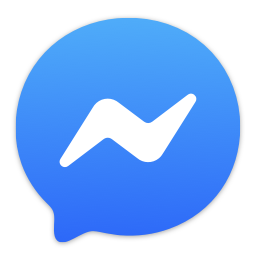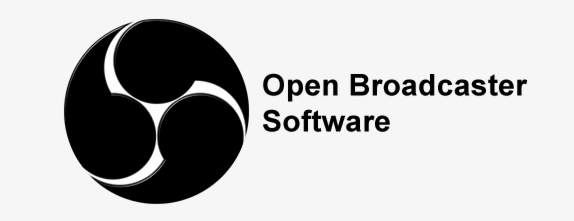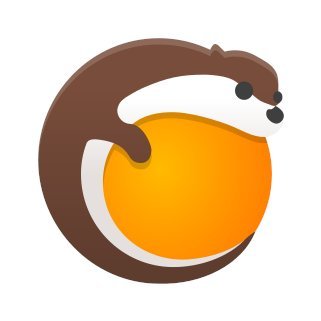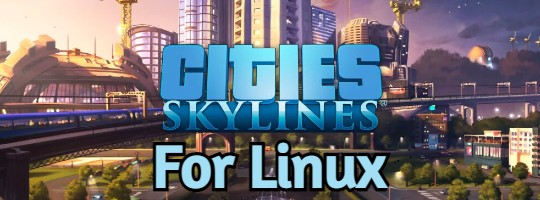Linux and Ubuntu users can enjoy Twitch, watching or broadcasting streams, with lightweight alternatives, especially since GNOME Twitch is discontinued.
In 2025, Twitch on Ubuntu 24.04 shines with tools like Streamlink and its GUI, perfect for streaming gamers or chatting with viewers.
This guide covers the best ways to get Twitch running smoothly, let’s dive in.
How to Install Twitch on Ubuntu 24.04
Option 1: Watch Twitch with Streamlink (CLI)
Streamlink is a free, command-line tool that extracts Twitch streams and pipes them to players like VLC or MPV, bypassing browser bloat.
- Install Streamlink: Open your terminal and run:
sudo apt update
sudo apt install streamlink
- Launch a Stream: Play a Twitch stream (e.g., “twitch.tv/ninja”) with:
streamlink twitch.tv/ninja best
(Replace “ninja” with your streamer; “best” picks the highest quality)
Tip: Install VLC (
sudo apt install vlc
) for smooth playback.
Option 2: Install Streamlink Twitch GUI
Streamlink Twitch GUI adds a user-friendly interface to Streamlink, letting you browse and watch Twitch streams without the CLI.
- Install Dependencies: Ensure required libraries are ready:
sudo apt update
sudo apt install python3 python3-pyqt5 python3-pyqt5.qtsvg python3-pyqt5.qtwebengine
- Download the GUI: Grab the latest Linux tarball from GitHub (e.g., streamlink-twitch-gui-2.4.0-linux.tar.gz).
- Extract It: Navigate to your Downloads folder and extract:
cd ~/Downloads
tar -xvzf streamlink-twitch-gui-2.4.0-linux.tar.gz
(Replace “2.4.0” with the latest version)
- Make Executable: Enter the extracted folder and set permissions:
cd streamlink-twitch-gui-2.4.0
chmod +x streamlink-twitch-gui
- Launch It: Start the GUI:
./streamlink-twitch-gui
- Log In: Click “Login,” authorize with Twitch, and browse streams.
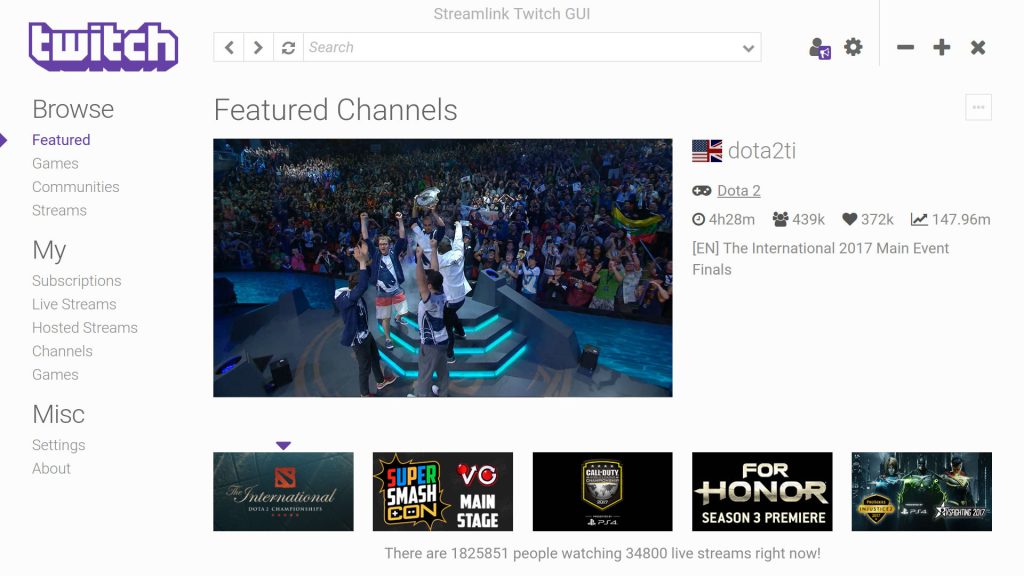
Tip: Create a desktop shortcut by running the included add-menuitem.sh script:
sudo ./add-menuitem.sh
What Makes Streamlink Twitch Special
Streamlink, born in 2016 as a Livestreamer fork, and its GUI (since 2017) let you watch Twitch streams efficiently on Ubuntu 24.04. Maintained by a dedicated community, they offer:
- Lightweight stream playback
- Custom quality options (e.g., 1080p, 720p)
- Browser-free viewing
- Twitch login support
System Requirements
- OS: Ubuntu 20.04 or newer (optimized for 24.04)
- Processor: Dual-core CPU at 1.5 GHz
- Memory: 2GB RAM (4GB recommended)
- Storage: 100MB free space
- Internet: Required for streaming
More Ubuntu Tools
Check out: KTorrent for Ubuntu, Remmina for Ubuntu, Chromium for Ubuntu