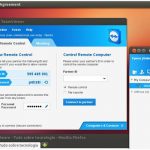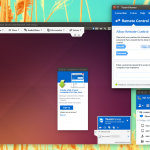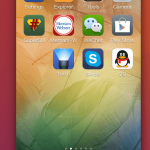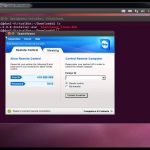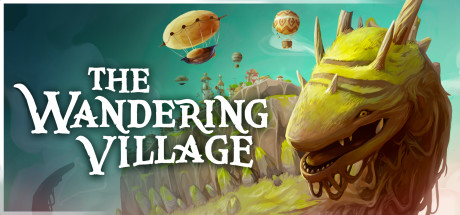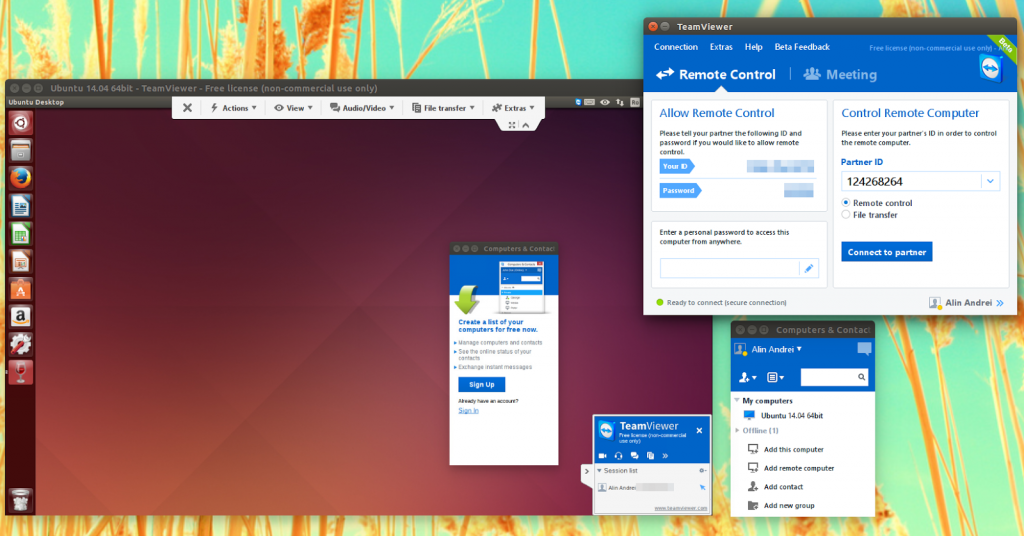
Accessing remote desktops on Ubuntu 24.04 is a breeze with TeamViewer, a free tool that connects you to any device worldwide.
In 2025, TeamViewer’s robust features make it a top pick for Ubuntu users needing support or collaboration.
Whether you’re troubleshooting or working remotely, this guide simplifies installing TeamViewer on Ubuntu 24.04, so let’s get started.
How to Install TeamViewer on Ubuntu 24.04
Choose your method to install TeamViewer, all tested for Ubuntu 24.04:
Method 1: Install via Official DEB (Recommended)
- Open your terminal.
- Download the latest .deb package:
wget https://download.teamviewer.com/download/linux/teamviewer_amd64.deb
- Install TeamViewer:
sudo apt install ./teamviewer_amd64.deb -y
- Resolve dependencies (if needed):
sudo apt --fix-broken install -y
- Launch it from your applications menu, or type:
teamviewer
- Sign in or connect with an ID.
Method 2: Install via APT Repository
- Open your terminal.
- Update your system and add prerequisites:
sudo apt update
sudo apt install curl ca-certificates -y
- Add TeamViewer’s GPG key:
curl -fsSL https://download.teamviewer.com/download/linux/signature/TeamViewer2024.asc | sudo gpg --dearmor -o /etc/apt/keyrings/teamviewer.gpg
- Set up the TeamViewer repository:
echo "deb [signed-by=/etc/apt/keyrings/teamviewer.gpg] https://linux.teamviewer.com/deb stable main" | sudo tee /etc/apt/sources.list.d/teamviewer.list
- Install TeamViewer:
sudo apt update
sudo apt install teamviewer -y
- Launch it from your applications menu, or type:
teamviewer
- Start your remote session.
Tip: DEB offers a quick setup with version 15.52.4 (latest as of Feb 2025), APT ensures ongoing updates, both are official and reliable on 24.04.
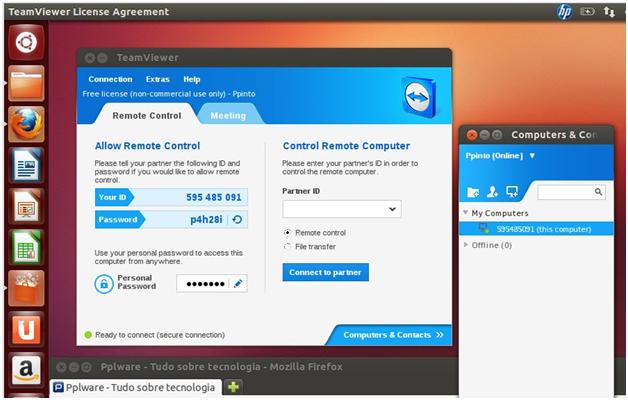
What Makes TeamViewer Special
TeamViewer, launched in 2005 by TeamViewer GmbH, is a free remote desktop tool trusted by millions. With high security and multi-platform support, it’s perfect for Ubuntu 24.04:
- Remote control with low latency
- File transfer and screen sharing
- Unattended access for servers
- 256-bit AES encryption
- Multi-monitor support
System Requirements
- OS: Ubuntu 20.04 or newer (optimized for 24.04)
- Processor: Dual-core CPU at 1.5 GHz
- Memory: 2GB RAM (4GB recommended)
- Storage: 200MB free space
- Internet: Required for remote access
TeamViewer in Action: Screenshots
More Ubuntu Remote Tools
Check out: Zoom for Ubuntu, Signal for Ubuntu, AnyDesk for Ubuntu