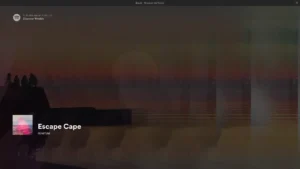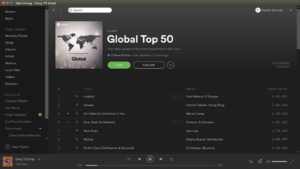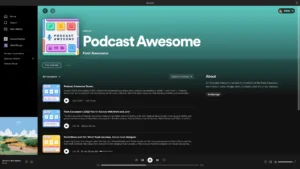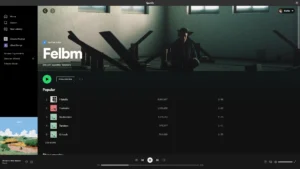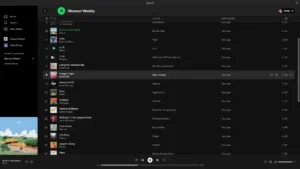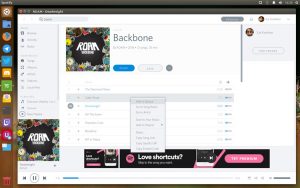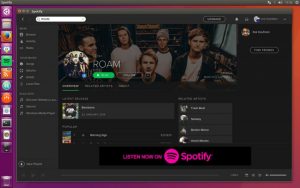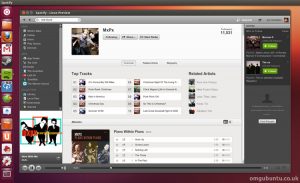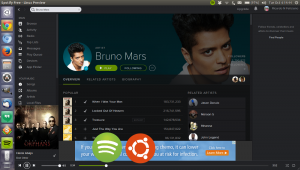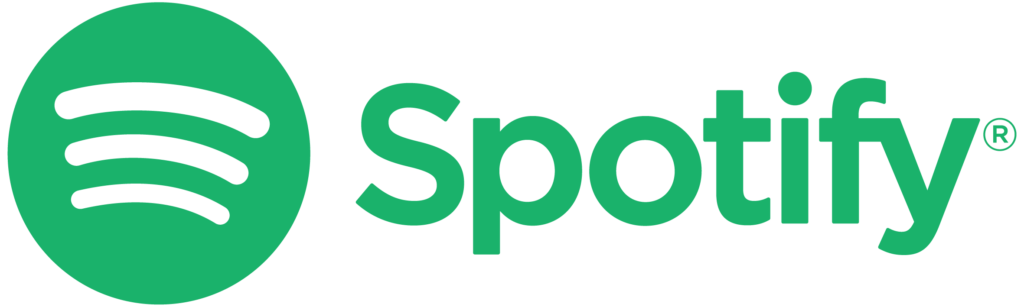 Spotify on Ubuntu
Spotify on UbuntuStreaming music on Ubuntu 24.04 is a breeze with Spotify, a free app that delivers millions of songs, podcasts, and playlists.
In 2025, Ubuntu users can enjoy its slick interface and vast library with a quick install.
Whether you’re into tunes, talk shows, or radio, Spotify syncs seamlessly across devices.
This guide walks you through setting it up on Ubuntu 24.04, so let’s get your music flowing!
How to Install Spotify on Ubuntu 24.04
Choose your method to install Spotify, all optimized for Ubuntu 24.04:
Method 1: Install via Official APT Repository (Recommended)
- Open your terminal.
- Add Spotify’s GPG key:
curl -sS https://download.spotify.com/debian/pubkey_6224F9941A8AA6D1.gpg | sudo gpg --dearmor --yes -o /etc/apt/keyrings/spotify.gpg
- Set up the Spotify repository:
echo "deb [signed-by=/etc/apt/keyrings/spotify.gpg] http://repository.spotify.com stable non-free" | sudo tee /etc/apt/sources.list.d/spotify.list
- Update and install Spotify:
sudo apt update
sudo apt install spotify-client
- Launch it from your applications menu, or type:
spotify
- Sign in with your Spotify account.
Method 2: Install via Snap (Quick Alternative)
- Open your terminal.
- Install Spotify with Snap:
sudo snap install spotify
- Launch it from your applications menu, or type:
spotify
- Log in to start streaming.
Method 3: Install via Flatpak
- Open your terminal.
- Install Flatpak if needed:
sudo apt install flatpak
- Add the Flathub repository:
flatpak remote-add --if-not-exists flathub https://flathub.org/repo/flathub.flatpakrepo
- Install Spotify:
flatpak install flathub com.spotify.Client
- Launch it:
flatpak run com.spotify.Client
- Sign in with your account.
Tip: APT offers the latest official release (1.2.31 as of Feb 2025) with direct updates, Snap and Flatpak provide easy installs with sandboxing.
What Makes Spotify Special
Spotify, launched in 2008 by Spotify AB, is a leading streaming service with millions of tracks, podcasts, and playlists. Free with optional premium tiers, it’s a music lover’s dream on Ubuntu 24.04:
- Stream songs, podcasts, and radio
- Curated and custom playlists
- Search for artists and albums
- Sync across devices
- Mood-based music discovery
System Requirements
- OS: Ubuntu 20.04 or newer (optimized for 24.04)
- Processor: Dual-core CPU at 1.5 GHz
- Memory: 2GB RAM (4GB recommended)
- Storage: 200MB free space
- Internet: Required for streaming
Spotify in Action: Screenshots
Video: Install Spotify on Ubuntu
Watch this setup guide:
How to Uninstall Spotify
- Open your terminal.
- For APT installs:
sudo apt remove spotify-client
- For Snap installs:
sudo snap remove spotify
- For Flatpak installs:
flatpak uninstall com.spotify.Client
- Clear residual files (optional):
rm -rf ~/.cache/spotify
More Ubuntu Media Tools
Check out: Top Media Players, Top Audio Editors