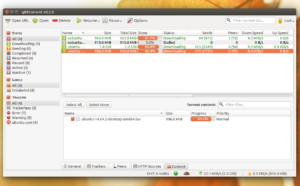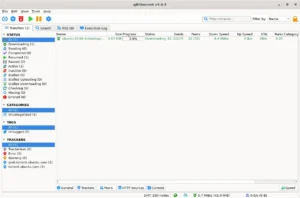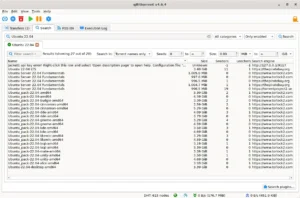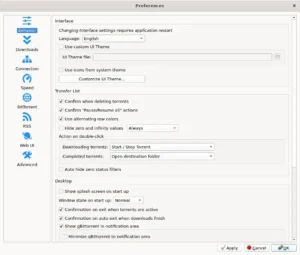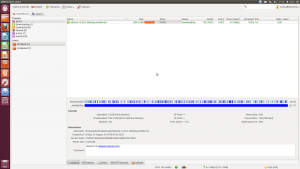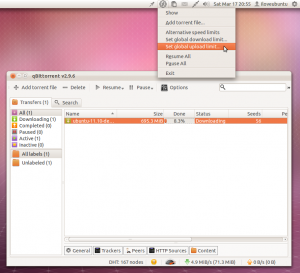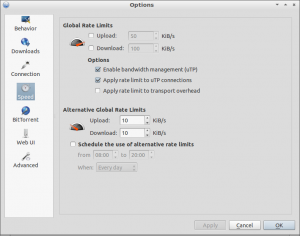qBittorrent on Ubuntu
qBittorrent on UbuntuLooking for a top-notch torrent client on Ubuntu 24.04? qBittorrent is a free, open-source alternative that outshines uTorrent with its ad-free interface and robust features.
Perfect for fast, secure torrenting, it’s a Linux favorite.
In this guide, we’ll show you how to install qBittorrent on Ubuntu 24.04 using APT, Snap, or Flatpak, plus share tips to get started.
Ready to torrent smarter? Let’s jump in!
How to Install qBittorrent on Ubuntu 24.04
Choose your method to install qBittorrent, all optimized for Ubuntu 24.04:
Method 1: Install via APT (Native & Fast)
- Open your terminal.
- Update your package list:
sudo apt update
- Install qBittorrent:
sudo apt install qbittorrent
- Launch it from your applications menu, or type:
qbittorrent
Method 2: Install via Snap
- Open your terminal.
- Install qBittorrent with Snap:
sudo snap install qbittorrent-arnatious
- Launch it from your applications menu, or type:
qbittorrent-arnatious
Method 3: Install via Flatpak
- Open your terminal.
- Set up Flatpak if needed:
sudo apt install flatpak
- Add the Flathub repository:
flatpak remote-add --if-not-exists flathub https://flathub.org/repo/flathub.flatpakrepo
- Install qBittorrent:
flatpak install flathub org.qbittorrent.qBittorrent
- Launch it:
flatpak run org.qbittorrent.qBittorrent
Tip: APT offers a native, lightweight install, Snap and Flatpak provide easy updates and broader compatibility.
What Makes qBittorrent Special
qBittorrent, launched in 2006, is a free, open-source BitTorrent client built for speed and privacy. It’s a cleaner, safer alternative to uTorrent, avoiding ads and bloat:
- Ad-Free: No distractions, just pure torrenting.
- Search Built-In: Find torrents directly in the app.
- Fast & Light: Downloads quickly without hogging resources.
- Privacy: Supports encryption, IP filtering, and no tracking.
- Control: Queue torrents, schedule bandwidth, stream media.
System Requirements for Ubuntu
- OS: Ubuntu 20.04 or newer (optimized for 24.04)
- Processor: Dual-core CPU at 2.0 GHz
- Memory: 2GB RAM (4GB recommended)
- Storage: 100MB free space
- Internet: Required for torrenting
qBittorrent in Action: Screenshots
Video: Install qBittorrent on Ubuntu
Watch this quick setup guide:
How to Uninstall qBittorrent
- Open your terminal.
- For APT installs:
sudo apt remove qbittorrent
- For Snap installs:
sudo snap remove qbittorrent-arnatious
- For Flatpak installs:
flatpak uninstall org.qbittorrent.qBittorrent
- Clear residual files (optional):
rm -rf ~/.config/qBittorrent
More Ubuntu Torrent Clients
Need Help?
Stuck installing qBittorrent? Comment below or contact us, we’re here to assist!