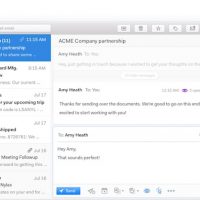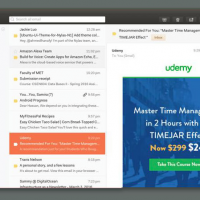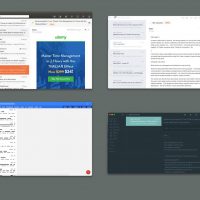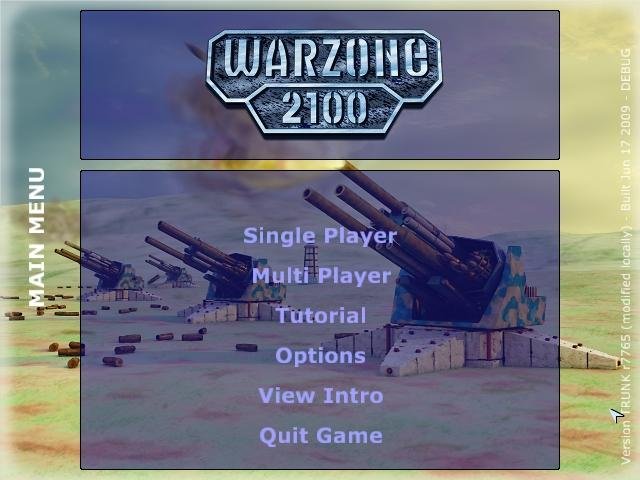Hello everyone, managing your emails on Ubuntu 24.04 is a breeze with Mailspring.
This free, sleek email app offers speed and style, making it one of the best options for Linux users.
Whether you’re juggling multiple accounts or craving a streamlined inbox, Mailspring delivers a fresh, efficient experience on Ubuntu 24.04.
In this 2025 guide, we’ll walk you through installing, upgrading, and uninstalling Mailspring on Ubuntu 24.04, plus its standout features. Hope you’re having a great day, let’s get started.
Set up Mailspring on Ubuntu 24.04
You can install Mailspring on Ubuntu 24.04 using a GUI, Snap, or DEB package via the terminal, each offering a quick way to manage your emails.
Method 1: Installing Mailspring via GUI
Love a point-and-click setup? Here’s how to grab Mailspring using Ubuntu’s friendly interface.
Step 1: Choose your download source:
- 🌐 Mailspring Official Website. Download the DEB package.
- 🐧 Snapcraft. Snap provides an easy install.
Step 2: Open the downloaded DEB file with Software Center or install Snap via the link and follow the prompts.
Step 3: Launch Mailspring from your applications menu.
Quick Tip: 💡 Snap is preinstalled on Ubuntu 24.04 and auto-updates Mailspring.
Method 2: Installing Mailspring with Snap via Terminal
Step 1: Open your terminal with Ctrl + Alt + T.
Step 2: Install Mailspring via Snap:
sudo snap install mailspring
Step 3: Launch it from your applications menu or:
mailspring
Quick Tip: 💡 Snap keeps Mailspring updated with minimal effort.
Method 3: Installing Mailspring with DEB via Terminal
Step 1: Open your terminal.
Step 2: Download the DEB package:
wget https://updates.getmailspring.com/download?platform=linuxDeb -O mailspring.deb
Step 3: Install the DEB file:
sudo dpkg -i mailspring.deb
Step 4: Fix any missing dependencies:
sudo apt install -f
Step 5: Launch it from your applications menu or:
mailspring
Quick Tip: 💡 Check the official site for the latest DEB version before downloading.
How to Upgrade Mailspring on Ubuntu 24.04
Keeping Mailspring updated ensures the latest email tools and fixes. Here’s how to upgrade it.
Method 1: Upgrading via GUI
Step 1: For Snap, open Ubuntu Software Center.
Step 2: Go to “Installed,” find “Mailspring.”
Step 3: Click “Update” if available.
Step 4: For DEB, revisit getmailspring.com/download, download the latest DEB, and reinstall.
Quick Tip: 💡 Snap updates automatically, but Software Center lets you check manually.
Method 2: Upgrading via Terminal
Step 1: Open your terminal.
Step 2: For Snap, refresh packages:
sudo snap refresh mailspring
Step 3: For DEB, download and reinstall the latest version:
wget https://updates.getmailspring.com/download?platform=linuxDeb -O mailspring.deb && sudo dpkg -i mailspring.deb && sudo apt install -f
Quick Tip: 💡 Check the version in Mailspring’s “About” menu.
What Makes Mailspring Special
Mailspring, built by a Nylas Mail co-founder, is a free, semi-open-source email client designed for speed and style. It’s a standout on Ubuntu 24.04 for its sleek interface and productivity boosts.
Key Features:
- Unified Inbox: Manages multiple accounts in one place.
- Search: Finds emails fast with advanced filters.
- Themes: Customizes the look with sleek options.
- Snooze/Send Later: Schedules emails for efficiency.
- Signatures: Adds rich, professional touches.
Mailspring Screenshots
Need Help?
Mailspring not launching? Update your system:
sudo apt update && sudo apt upgrade
For more, leave a comment below or check Mailspring Community.
How to Uninstall Mailspring from Ubuntu 24.04
Switching email apps? Here’s how to remove Mailspring cleanly.
Method 1: Uninstalling via GUI
Step 1: Open Ubuntu Software Center.
Step 2: Find “Mailspring” under “Installed.”
Step 3: Click “Remove” and confirm.
Quick Tip: 💡 Check “Installed” to see if it’s Snap or DEB.
Method 2: Uninstalling via Terminal
Step 1: Open your terminal.
Step 2: For Snap:
sudo snap remove mailspring
Step 3: For DEB:
sudo apt remove --purge mailspring
Step 4: Clear config files:
rm -rf ~/.config/Mailspring
Quick Tip: 💡 Use which mailspring to check the install source.
More Ubuntu Email Options
What’s your take on Mailspring? Installed it yet? Share your thoughts or questions in the comments.