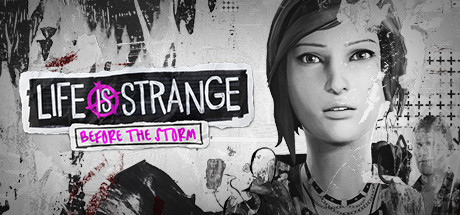Hey everyone! You can download Kodi for Ubuntu 24.04, and I’m sure you’ll love this app if you haven’t tried it yet. It’s a fantastic, widely-used media player with tons of features.
Today, we’re highlighting why Kodi is one of the top media apps on Ubuntu and across platforms like Windows, iOS, Mac, and Android. It’s finally available on Linux/Ubuntu, with both the Snap and regular versions to choose from. Let us know in the comments what you think about this app.
How to download Kodi on Ubuntu
To install Kodi on your Ubuntu system, follow the instructions below:
- Choose where you want to download Kodi from:
- 🌐 Download from the Official Website (DEB package)
- 📦 Download from Flathub (Flatpak package)
- 🐧 Download from Snapcraft (Snap package)
- Once downloaded, follow the installation instructions for your chosen format. After installation, launch Kodi from your applications menu and start enjoying your media.
How to Install Kodi via Terminal on Ubuntu
- Open your terminal.
- Run the following command to install Kodi via the Snap package:
sudo snap install kodi
- Once the installation is complete, launch Kodi from your applications menu or by typing:
kodi

What Is Kodi About?
Kodi is an open-source media center app that’s been developed and built out over the past decade. Its latest build is one of the most complete media centers you’ll find, allowing you to consolidate all your media; videos, music, and photos into a single destination with a customizable interface that’s both stylish and easy to use.
There’s also a bunch of third-party add-ons available within Kodi, which grant you access to all sorts of streaming options from around the world.
Kodi Features:
- Comprehensive media playback support: Kodi can play a wide range of audio, video, and image formats, including most of the most popular ones. This makes it a great choice for managing and playing your local media collection.
- Streaming support: Kodi also supports streaming media from a variety of sources, including online services like YouTube, Netflix, and Hulu, as well as local network shares and NAS devices.
- Live TV support: Kodi can be used to watch and record live TV with the help of PVR (personal video recorder) plugins. This makes it a great way to turn your Linux computer into a home theater PC.
- Customizable interface: Kodi’s interface is highly customizable, allowing you to change its appearance and functionality to suit your needs. There are also a wide variety of skins and themes available to download from the Kodi community.
- Add-ons support: Kodi’s add-on system allows you to extend the functionality of Kodi with new features and content. There are thousands of add-ons available, including add-ons for streaming video and audio, weather forecasts, games, and more.
Kodi Screenshot
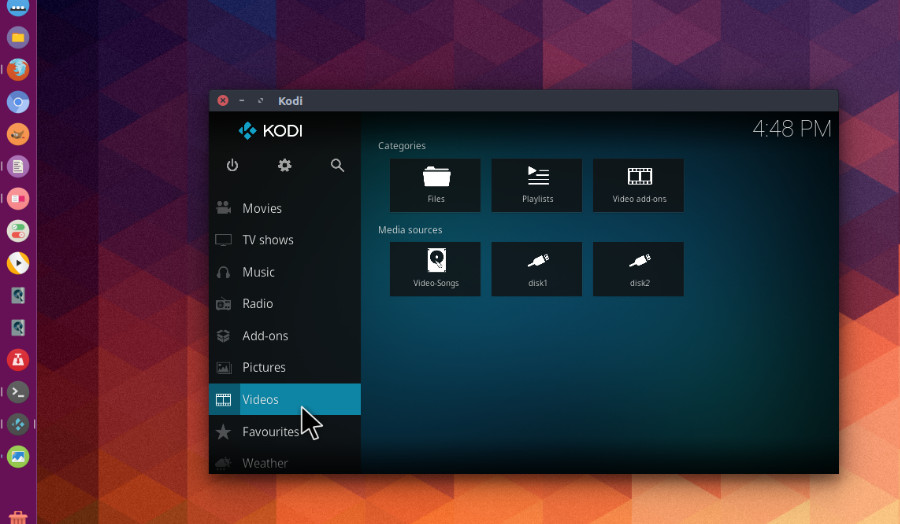
Kodi Video
How to uninstall Kodi from Ubuntu
- Open your terminal.
- Run the following command to uninstall Kodi via Flatpak:
flatpak uninstall kodi
- If installed using Snap, use this command instead:
sudo snap remove kodi
- To remove residual configuration files, run:
rm -rf ~/.kodi
Why not check out our list of the best Web Browsers on Ubuntu.