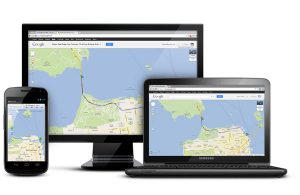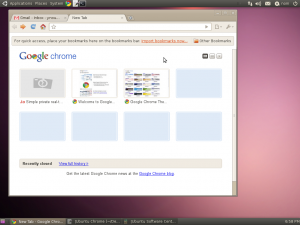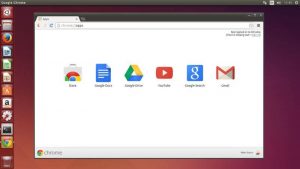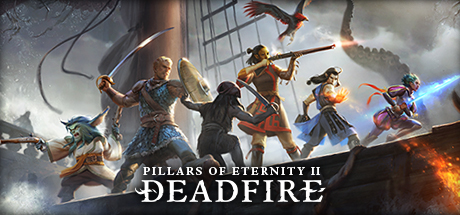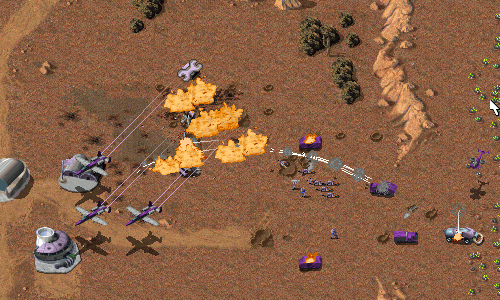Hello everyone, speeding up your web experience on Ubuntu 24.04 is a easy with Chrome Browser.
This free, fast browser from Google outshines Ubuntu’s defaults with its performance, security, and vast extension ecosystem.
Whether you’re streaming, working, or browsing, Chrome is a top pick for Ubuntu users looking for a seamless, modern experience.
In this 2025 guide, we’ll walk you through installing, upgrading, and uninstalling Chrome Browser on Ubuntu 24.04, plus its standout features. Let’s get started.
How to install Chrome Browser on Ubuntu 24.04
You can install Chrome Browser on Ubuntu 24.04 using the official DEB package or Flatpak, each offering a simple way to enhance your browsing.
Method 1: Installing Chrome Browser with the Official DEB Package
Step 1: Visit google.com/chrome/.
Step 2: Click “Download Chrome” and select the 64-bit DEB file (e.g., google-chrome-stable_current_amd64.deb).
Step 3: Open your terminal and navigate to Downloads:
cd ~/Downloads
Step 4: Install the DEB package:
sudo dpkg -i google-chrome-stable_current_amd64.deb
Step 5: Fix any missing dependencies:
sudo apt install -f
Step 6: Launch Chrome from your applications menu or:
google-chrome
Quick Tip: The DEB method adds Chrome to your system updates for seamless upgrades.
Method 2: Installing Chrome Browser with Flatpak
Step 1: Open your terminal.
Step 2: Install Flatpak if needed:
sudo apt install flatpak
Step 3: Add the Flathub repository:
flatpak remote-add --if-not-exists flathub https://flathub.org/repo/flathub.flatpakrepo
Step 4: Install Chrome (via community package):
flatpak install flathub com.google.Chrome
Step 5: Launch it:
flatpak run com.google.Chrome
Quick Tip: Flatpak keeps Chrome sandboxed and updated—ideal for security buffs.
How to Upgrade Chrome Browser on Ubuntu 24.04
Keeping Chrome Browser current ensures top performance and security. Here’s how to upgrade it.
Method 1: Upgrading via Official DEB Package
Step 1: Open your terminal.
Step 2: Update your system packages (Chrome upgrades with it):
sudo apt update && sudo apt upgrade
Quick Tip: Check your version in Chrome’s “About” page to confirm the update.
Method 2: Upgrading via Flatpak
Step 1: Open your terminal.
Step 2: Update Flatpak apps:
flatpak update com.google.Chrome
Quick Tip: Verify with flatpak info com.google.Chrome.
What Makes Chrome Browser Special
Chrome Browser, launched by Google in 2008, is a free, cross-platform browser known for its speed and simplicity.
Built from the Chromium engine, it’s a powerhouse for Ubuntu 24.04 users seeking efficiency and integration.
Key Features:
- Speed: Loads pages and apps lightning-fast.
- Security: Blocks phishing and malware, supports DoH encryption.
- Customization: Offers extensions and themes galore.
- Cross-Platform: Syncs across Linux, Windows, macOS, and mobile.
- Google Integration: Ties into Gmail, Drive, and Search seamlessly.
Chrome Browser Screenshots
Need Help?
Chrome not launching? Update your system:
sudo apt update && sudo apt upgrade
For more, visit Chrome Help or Chrome Reddit.
How to Uninstall Chrome Browser from Ubuntu 24.04
Switching browsers? Here’s how to remove Chrome cleanly.
Method 1: Uninstalling via GUI
Step 1: Open Ubuntu Software Center.
Step 2: Find “Google Chrome” under “Installed.”
Step 3: Click “Remove” and confirm.
Quick Tip: Check “Installed” to confirm it’s the DEB version if no Flatpak shows.
Method 2: Uninstalling via Terminal
Step 1: Open your terminal.
Step 2: For DEB installs:
sudo apt remove google-chrome-stable
Step 3: For Flatpak:
flatpak uninstall com.google.Chrome
Step 4: Clear config files:
rm -rf ~/.config/google-chrome
Quick Tip: Use which google-chrome to check the install source.
More Ubuntu Browser Options
What’s your take on Chrome Browser? Installed it yet? Share your thoughts or questions in the comments.