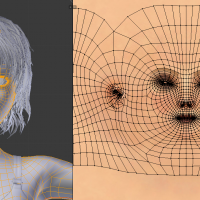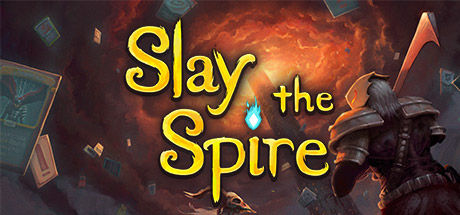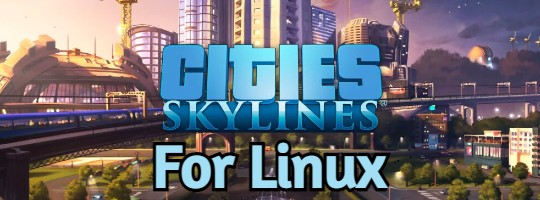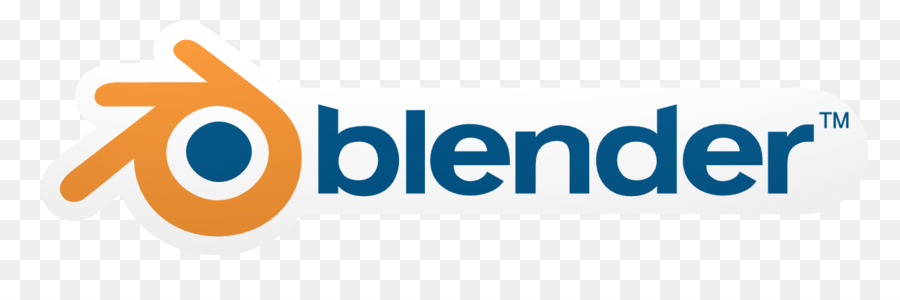
Ready to unleash your creativity on Ubuntu 24.04? Blender is a free, open-source 3D powerhouse for modeling, animation, rendering, and more, perfect for artists and creators.
In this guide, we’ll show you how to install Blender on Ubuntu 24.04 using Snap, Flatpak, or the official package, plus share tips to get started.
Whether you’re crafting game assets or editing videos, Blender’s got you covered. Let’s dive in!
How to Install Blender on Ubuntu 24.04
Choose your preferred method to get Blender running:
Method 1: Install via Snap (Quick & Easy)
- Open your terminal.
- Install Blender with Snap:
sudo snap install blender --classic
- Launch Blender from your applications menu or type:
blender
Method 2: Install via Flatpak
- Open your terminal.
- Set up Flatpak if needed:
sudo apt install flatpak
- Add the Flathub repository:
flatpak remote-add --if-not-exists flathub https://flathub.org/repo/flathub.flatpakrepo
- Install Blender:
flatpak install flathub org.blender.Blender
- Launch Blender:
flatpak run org.blender.Blender
Method 3: Install via Official .deb Package
- Download the .deb from the official Blender site.
- Install it via terminal:
sudo dpkg -i [PATH_TO_DOWNLOADED_FILE]
(Replace [PATH_TO_DOWNLOADED_FILE] with the file path, e.g., ~/Downloads/blender.deb)
- Launch Blender from your applications menu.
Tip: For the latest features, Snap or Flatpak often deliver newer versions than Ubuntu’s default APT.
What Makes Blender Special
Blender is a free, open-source 3D suite that’s been a creative staple since 1995. It rivals pricey tools like Maya with pro-grade features for all skill levels:
- 3D Modeling: Sculpt, texture, and edit with precision.
- Animation: Rig, keyframe, and animate with ease.
- Rendering: Use the Cycles engine for photorealistic results.
- Video Editing: Cut, splice, and add effects in one tool.
- Game Dev: Export assets to Unity or other engines.
Backed by a vibrant community, Blender’s versatility shines.
System Requirements for Ubuntu
- OS: Ubuntu 20.04 or newer (optimized for 24.04)
- Processor: Quad-core CPU at 2.5 GHz
- Memory: 8GB RAM (16GB recommended)
- Graphics: OpenGL 4.3-compatible GPU (e.g., NVIDIA GTX 970)
- Storage: 500MB free space (more for projects)
Blender in Action: Screenshots
Video: Install Blender on Ubuntu
How to Uninstall Blender
- Open your terminal.
- For Snap installs:
sudo snap remove blender
- For Flatpak installs:
flatpak uninstall org.blender.Blender
- Clear config files (optional):
rm -rf ~/.config/blender
More Ubuntu Creative Tools
Need Help?
Stuck installing Blender? Comment below or contact us, we’re here to help!