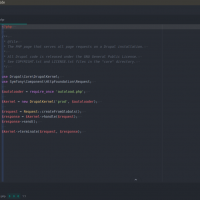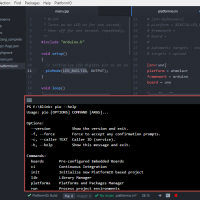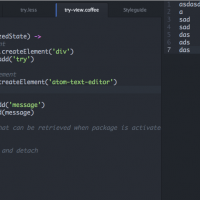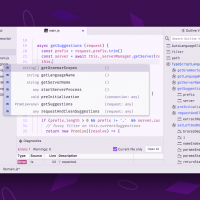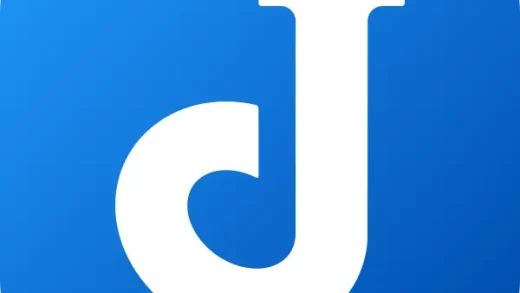Atom IDE package for Linux
Atom IDE package for LinuxHey everyone! If you’re looking to download Atom IDE for Ubuntu 24.04, there’s something important to note. GitHub officially discontinued Atom in 2022, meaning it no longer receives updates or support.
While you can still download it, you might want to consider other code editors that are actively maintained, like Sublime Text or Visual Studio Code.
Atom was once a great alternative to Notepad++ for Linux, offering a customizable and feature-rich environment. Even though it’s no longer being developed, Atom IDE still brings some powerful tools for coding.
However, for a more future-proof solution, trying out Sublime Text or Visual Studio Code could be the best route for your development needs.
Let’s explore what Atom still offers and whether it’s worth trying, despite its discontinuation.
How to install Atom IDE on Ubuntu
Although Atom has been discontinued, you can still install it from the GitHub repository:
- Choose where you want to download Atom from:
- 🌐 Download from GitHub (Latest version archive)
- 🐧 Download from Flathub (Flatpak package)
- Once downloaded, follow the provided installation instructions for your chosen format. Note that Atom will not receive any future updates or support.
Install Atom IDE using Terminal
- Open your terminal.
- Run the following command to install Atom via Flatpak:
flatpak install flathub io.atom.Atom
- Once installed, launch Atom from your applications menu or by typing:
atom
What Is Atom IDE?
Atom IDE is an extension of the popular Atom text editor, designed to turn it into a full-featured Integrated Development Environment (IDE). While Atom by itself is a lightweight and highly customizable code editor, the IDE packages enhance it with additional tools that are essential for more advanced coding tasks, making it suitable for larger software development projects.
Key Features of Atom IDE:
- Language Support: Atom IDE provides support for a wide range of programming languages, such as JavaScript, Python, PHP, and TypeScript. With language-specific packages, it can offer advanced features like linting and syntax highlighting.
- Autocompletion and IntelliSense: One of the most powerful features is the intelligent autocompletion, which offers suggestions based on the context of your code, speeding up the coding process and reducing errors.
- Integrated Debugger: The IDE package integrates debugging capabilities directly into Atom, allowing you to set breakpoints, inspect variables, and step through code without leaving the editor.
- Built-in Git Integration: Atom’s IDE mode comes with built-in Git and GitHub integration, enabling you to manage version control, push code, and collaborate with ease.
- Find and Replace: Atom IDE offers an advanced search and replace functionality that allows you to find code quickly and replace it across entire projects, making refactoring and adjustments simpler.
- Package Ecosystem: Atom IDE has access to the same large package ecosystem as the Atom text editor, allowing you to install additional tools, themes, and features, including specialized plugins for various languages and frameworks.
- Customization: Atom IDE retains Atom’s highly customizable interface, where users can modify the appearance, key bindings, and workflows to fit their preferences.
- Cross-Platform Support: Just like the Atom text editor, Atom IDE works seamlessly across different operating systems, including Linux (Ubuntu), Windows, and macOS.
Why Use Atom IDE? 🤔
Atom IDE offers a powerful yet flexible development environment, perfect for a wide range of users. Whether you’re a beginner starting out with coding or an experienced developer looking for a customizable IDE, Atom has something for everyone.
- 💻 Cross-Platform Compatibility: Atom IDE works seamlessly on Linux, including Ubuntu 24.04, Windows, and macOS. No matter what OS you’re using, Atom will fit right in.
- 🚀 Feature-Rich for Advanced Users: With tools like autocompletion, integrated debugging, and support for a variety of programming languages, Atom IDE is ideal for developers who need powerful tools without the complexity of heavier IDEs.
- 🎨 Highly Customizable: Love tweaking your workspace? Atom lets you personalize everything—from themes to keyboard shortcuts—so you can craft the perfect development environment.
- 🔗 Built-in Git and GitHub Integration: Stay productive with seamless version control built directly into Atom. Perfect for collaborative projects or solo development.
- 📚 Extensive Plugin Ecosystem: Expand Atom’s functionality with a vast range of plugins, making it suitable for web development, scripting, or larger applications.
Who Should Use Atom IDE? 🧑💻
Atom IDE is a great fit for:
- Beginners looking for an easy-to-use text editor that can evolve into a fully-fledged IDE as they grow in their coding journey.
- Cross-platform developers who work across multiple operating systems and need a tool that’s versatile.
- Developers working in multiple languages who want a lightweight, customizable, and powerful IDE that adapts to their needs.
How to uninstall Atom IDE
- Open your terminal.
- Run the following command to uninstall Atom if installed via Flatpak:
flatpak uninstall io.atom.Atom
- If you installed Atom using Snap, use this command instead:
sudo snap remove atom
- To remove residual configuration files from your system, run the following:
rm -rf ~/.atom
Atom IDE screenshots
You might also enjoying reading our article on the best Linux distros for programming.