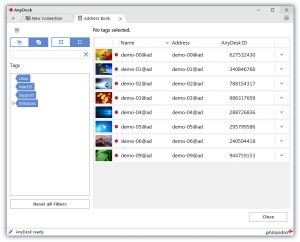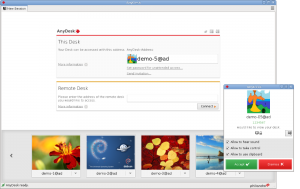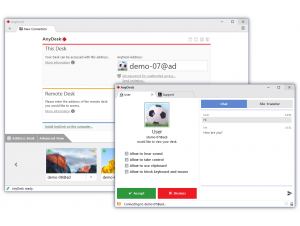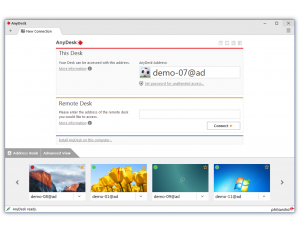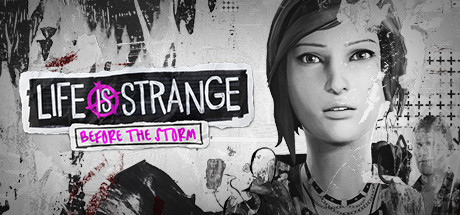Accessing remote desktops on Ubuntu 24.04 is effortless with AnyDesk, a free, lightweight tool for seamless connections.
In 2025, AnyDesk offers Ubuntu users a fast, secure way to manage systems across Windows, macOS, and more.
Whether you’re providing IT support or working remotely, this guide makes installing AnyDesk on Ubuntu 24.04 a breeze, so let’s get connected.
How to Install AnyDesk on Ubuntu 24.04
Choose your method to install AnyDesk, all verified for Ubuntu 24.04:
Method 1: Install via Official APT Repository (Recommended)
- Open your terminal.
- Update your system and add prerequisites:
sudo apt update
sudo apt install curl ca-certificates -y
- Add AnyDesk’s GPG key:
curl -fsSL https://keys.anydesk.com/repos/DEB-GPG-KEY | sudo gpg --dearmor -o /etc/apt/keyrings/anydesk.gpg
- Set up the AnyDesk repository:
echo "deb [signed-by=/etc/apt/keyrings/anydesk.gpg] http://deb.anydesk.com/ all main" | sudo tee /etc/apt/sources.list.d/anydesk.list
- Install AnyDesk:
sudo apt update
sudo apt install anydesk -y
- Launch it from your applications menu, or type:
anydesk
- Sign in or connect to a remote ID.
Method 2: Install via Snap
- Open your terminal.
- Install AnyDesk with Snap:
sudo snap install anydesk
- Launch it from your applications menu, or type:
anydesk
- Connect to your remote desktop.
Method 3: Install via Flatpak
- Open your terminal.
- Install Flatpak if needed:
sudo apt install flatpak -y
- Add the Flathub repository:
flatpak remote-add --if-not-exists flathub https://flathub.org/repo/flathub.flatpakrepo
- Install AnyDesk:
flatpak install flathub com.anydesk.Anydesk
- Launch it:
flatpak run com.anydesk.Anydesk
- Start your remote session.
Tip: APT offers the latest stable release (10.0.0 as of Feb 2025) with direct updates, Snap and Flatpak provide sandboxed simplicity, all work smoothly on 24.04.
What Makes AnyDesk Special
AnyDesk, launched in 2014 by AnyDesk Software GmbH, is a free, high-performance remote desktop tool powered by the DeskRT codec. With low latency and lightweight design, it’s ideal for Ubuntu 24.04:
- Fast 60 FPS remote access
- Low latency (16ms locally)
- Secure TLS 1.2 encryption
- Portable, no-install option
- Cross-platform support
System Requirements
- OS: Ubuntu 20.04 or newer (optimized for 24.04)
- Processor: Dual-core CPU at 1.5 GHz
- Memory: 2GB RAM (4GB recommended)
- Storage: 100MB free space
- Internet: Required for remote access
AnyDesk in Action: Screenshots
Video: Install AnyDesk on Ubuntu
Watch this setup guide:
How to Uninstall AnyDesk
- Open your terminal.
- For APT installs:
sudo apt remove anydesk -y
sudo rm /etc/apt/sources.list.d/anydesk.list
sudo rm /etc/apt/keyrings/anydesk.gpg
- For Snap installs:
sudo snap remove anydesk
- For Flatpak installs:
flatpak uninstall com.anydesk.Anydesk
- Clear residual files (optional):
rm -rf ~/.anydesk
More Ubuntu Remote Tools
Check out: Discord for Ubuntu, TeamViewer for Ubuntu, Remmina for Ubuntu