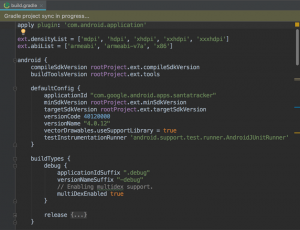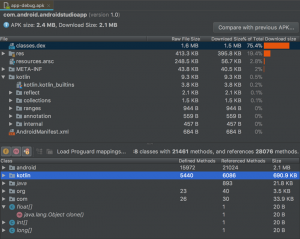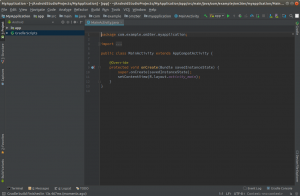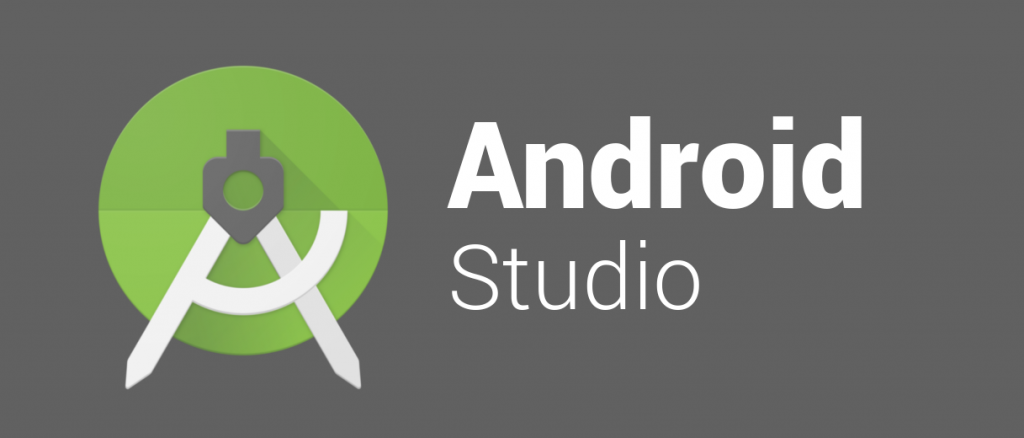 Android Studio For Linux
Android Studio For LinuxBuilding Android apps on Ubuntu 24.04 starts with a solid IDE, and Android Studio is the gold standard.
Google’s official tool for Android development, it packs everything you need to code, debug, and test apps for phones, tablets, and beyond.
In 2025, installing Android Studio on Ubuntu 24.04 is quick and seamless, syncing perfectly with the latest updates.
Whether you’re crafting games or apps, this guide makes setup a breeze, so let’s get started.
How to Install Android Studio on Ubuntu 24.04
Choose your preferred method to install Android Studio, all verified for Ubuntu 24.04:
Method 1: Install via Snap (Quick & Official)
- Open your terminal.
- Install Android Studio with Snap:
sudo snap install android-studio --classic
- Launch it from your applications menu, or type:
android-studio
- Follow the setup wizard to download the Android SDK.
Method 2: Install via Flatpak
- Open your terminal.
- Install Flatpak if needed:
sudo apt install flatpak
- Add the Flathub repository:
flatpak remote-add --if-not-exists flathub https://flathub.org/repo/flathub.flatpakrepo
- Install Android Studio:
flatpak install flathub com.google.AndroidStudio
- Launch it:
flatpak run com.google.AndroidStudio
- Complete the SDK setup in the wizard.
Method 3: Install via Official Tarball (Manual)
- Download the Linux .tar.gz from developer.android.com/studio (e.g., android-studio-2024.1.1.11-linux.tar.gz).
- Open your terminal, navigate to Downloads:
cd ~/Downloads
- Extract and move it:
tar -xzf android-studio-2024.1.1.11-linux.tar.gz
sudo mv android-studio /opt/
- Launch it:
/opt/android-studio/bin/studio.sh
- Set up the SDK via the wizard.
Tip: Snap is the simplest with auto-updates, Flatpak offers flexibility, and the tarball gives manual control. All need Java (pre-installed on Ubuntu 24.04).
What Makes Android Studio Special
Android Studio, first released in 2013 by Google, is the official IDE for Android development, built on IntelliJ IDEA. It’s a free powerhouse for coding and testing apps:
- Smart code editor with real-time linting
- Gradle-based flexible build system
- Fast emulator for device testing
- Visual layout editor for UI design
- Firebase and Git integration
System Requirements
- OS: Ubuntu 20.04 or newer (optimized for 24.04)
- Processor: 64-bit CPU, multi-core recommended
- Memory: 8GB RAM (16GB recommended)
- Storage: 4GB free space (plus SDK)
- Internet: Required for setup and updates
Android Studio Screenshots
Video: Install Android Studio on Ubuntu
Watch this setup guide:
More Ubuntu Developer Tools
Check out: Bitwarden for Ubuntu, Teams for Ubuntu, uTorrent for Ubuntu.