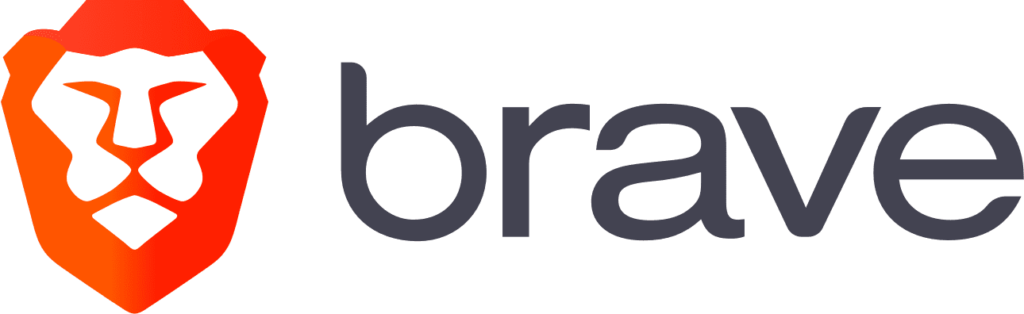Hello everyone, supercharging your browsing on Ubuntu 24.04 is easy with Brave Browser.
This free, open-source tool delivers a fast, private, and secure experience, outpacing traditional browsers with its focus on blocking trackers and ads.
Whether you’re dodging ads, safeguarding your data, or speeding up your web, Brave is a top choice for Ubuntu users seeking control and convenience.
In this 2025 guide, we’ll walk you through installing, upgrading, and uninstalling Brave Browser on Ubuntu 24.04, plus its standout features. Let’s dive in.
How to install Brave Browser on Ubuntu 24.04
You can install Brave Browser on Ubuntu 24.04 using a GUI, the official DEB repository, Flatpak, or Snap, each offering a simple path to privacy-focused browsing.
Method 1: Installing Brave Browser via GUI
Love a point-and-click setup? Here’s how to grab Brave Browser using Ubuntu’s friendly interface.
Step 1: Choose your download source:
- 🌐 Brave Official Website. Download the DEB package.
- 📦 Flathub. Flatpak offers easy updates.
- 🐧 Snapcraft. Ubuntu’s default Snap method.
Step 2: Open the downloaded DEB file with Software Center, or install Flatpak/Snap via their links and follow the prompts.
Step 3: Launch Brave from your applications menu.
Quick Tip: 💡 Snap is preinstalled on Ubuntu 24.04 and auto-updates Brave, great for beginners.
Method 2: Installing Brave Browser with the Official DEB Repository
Step 1: Open your terminal with Ctrl + Alt + T.
Step 2: Install curl if needed:
sudo apt install curl
Step 3: Add Brave’s GPG key:
sudo curl -fsSLo /usr/share/keyrings/brave-browser-archive-keyring.gpg https://brave-browser-apt-release.s3.brave.com/brave-browser-archive-keyring.gpg
Step 4: Add the Brave repository:
echo "deb [signed-by=/usr/share/keyrings/brave-browser-archive-keyring.gpg] https://brave-browser-apt-release.s3.brave.com/ stable main" | sudo tee /etc/apt/sources.list.d/brave-browser-release.list
Step 5: Update your package list:
sudo apt update
Step 6: Install Brave Browser:
sudo apt install brave-browser
Step 7: Launch it from your applications menu or:
brave-browser
Quick Tip: 💡 This method keeps Brave updated with your system packages.
Method 3: Installing Brave Browser with Flatpak
Step 1: Open your terminal.
Step 2: Install Flatpak if needed:
sudo apt install flatpak
Step 3: Add Flathub:
flatpak remote-add --if-not-exists flathub https://flathub.org/repo/flathub.flatpakrepo
Step 4: Install Brave:
flatpak install flathub com.brave.Browser
Step 5: Launch it:
flatpak run com.brave.Browser
Quick Tip: 💡 Flatpak sandboxes Brave for extra security.
Method 4: Installing Brave Browser with Snap
Step 1: Open your terminal.
Step 2: Install Brave via Snap:
sudo snap install brave
Step 3: Launch it from your applications menu or:
brave
Quick Tip: 💡 Snap auto-updates Brave in the background.
How to Upgrade Brave Browser on Ubuntu 24.04
Keeping Brave Browser updated ensures peak privacy and speed. Here’s how to upgrade it.
Method 1: Upgrading via DEB Repository
Step 1: Open your terminal.
Step 2: Update your system packages:
sudo apt update && sudo apt upgrade
Quick Tip: 💡 Check Brave’s version in “About Brave” to confirm the update.
Method 2: Upgrading via Flatpak
Step 1: Open your terminal.
Step 2: Update Flatpak apps:
flatpak update com.brave.Browser
Quick Tip: 💡 Verify with flatpak info com.brave.Browser.
Method 3: Upgrading via Snap
Step 1: Open your terminal.
Step 2: Refresh Snap packages:
sudo snap refresh brave
Quick Tip: 💡 Snap updates run automatically in the background.
What Makes Brave Browser Special
Brave Browser, launched in 2016 by Brave Software, is a free, open-source browser built on Chromium. It’s designed for privacy, speed, and user control, making it a standout choice for Ubuntu 24.04 users.
Key Features:
- Privacy: Blocks ads, trackers, and cookies by default.
- Speed: Loads pages faster with less clutter.
- Brave Shields: Customizes protection per site.
- Rewards: Earn BAT tokens for opt-in ads.
- Tor Mode: Adds anonymous browsing via Tor.
Brave Browser Screenshots
Need Help?
Brave not launching? Update your system:
sudo apt update && sudo apt upgrade
For more, visit Brave Community or Brave Reddit.
Watch It Happen
How to Uninstall Brave Browser from Ubuntu 24.04
Switching browsers? Here’s how to remove Brave cleanly.
Method 1: Uninstalling via GUI
Step 1: Open Ubuntu Software Center.
Step 2: Find “Brave Browser” under “Installed.”
Step 3: Click “Remove” and confirm.
Quick Tip: 💡 Check “Installed” to see if it’s DEB, Flatpak, or Snap.
Method 2: Uninstalling via Terminal
Step 1: Open your terminal.
Step 2: For DEB installs:
sudo apt remove --purge brave-browser
Step 3: For Flatpak:
flatpak uninstall com.brave.Browser
Step 4: For Snap:
sudo snap remove brave
Step 5: Clear config files:
rm -rf ~/.config/BraveSoftware
Quick Tip: 💡 Use which brave to check the install source.
More Ubuntu Browser Options
What’s your take on Brave Browser? Installed it yet? Share your thoughts or questions in the comments.