File managers on Ubuntu 24.04 offer an easier and faster alternative to the command line for navigating your files, making them perfect for users of all skill levels.
Choosing the perfect GUI file manager doesn’t have to be stressful or time consuming. I’ve put together this list of the best file managers for your Ubuntu 24.04 and Linux systems that I found on the web, to make your life easier as you manage your files.
Top File Managers on Ubuntu
#1. Dolphin File Manager
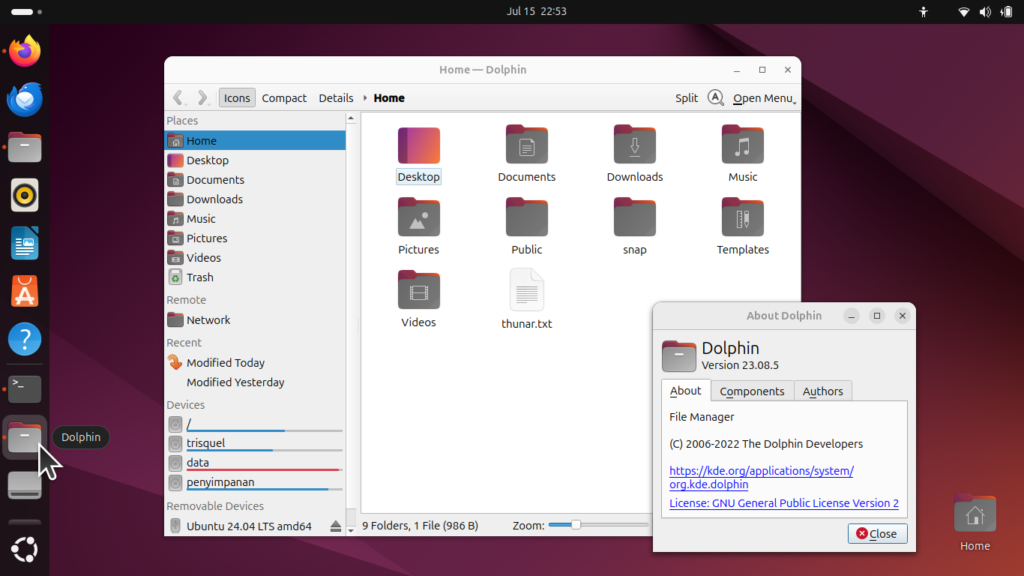
Dolphin is a powerful and user-friendly file manager that comes as the default option for the KDE desktop environment. It provides a clean and intuitive interface with features designed to enhance your file management experience. Whether you are organizing files, accessing remote locations, or customizing your workflow, Dolphin offers a versatile set of tools that make file management simple and efficient.
Features:
- Split View: Easily manage files across multiple locations with split window functionality.
- Integrated Terminal: Execute commands directly within Dolphin using the embedded terminal.
- Customizable Layouts: Tailor Dolphin’s interface to your preferences with customizable toolbars and panel layouts.
- Thumbnail Previews: Quickly identify your files with thumbnail previews for images, documents, and videos.
- Remote File Management: Access files from FTP, SSH, and other remote services directly through Dolphin.
- Powerful Search and Filter Options: Find your files faster with advanced search and filtering capabilities.
- Drag and Drop: Simplify your workflow with easy drag-and-drop functionality between folders and applications.
Download Links:
#2. SpaceFM File Manager
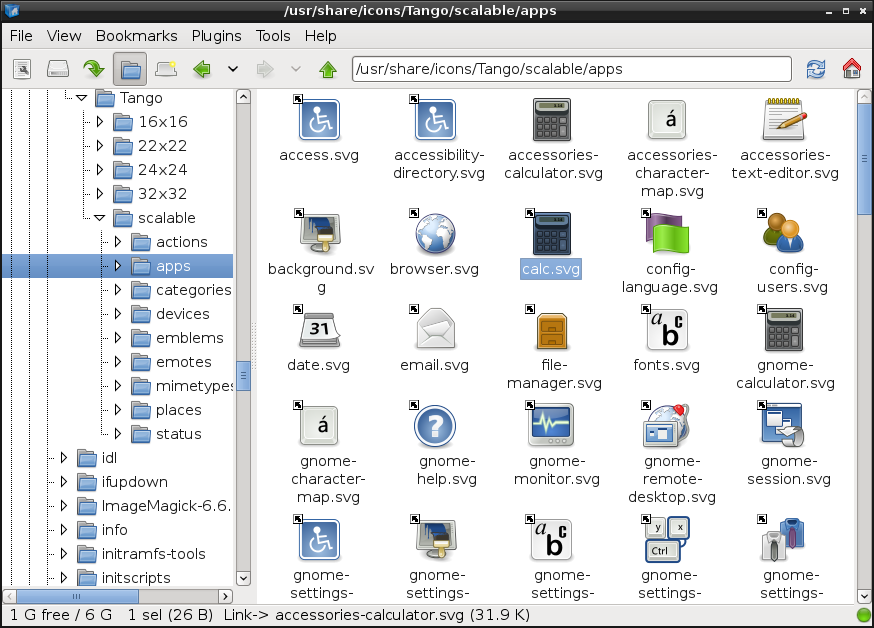
SpaceFM is a highly customizable, multi-panel file manager designed for advanced users who need flexibility and control over their file management. It supports a wide range of features and plugins, making it a versatile choice for those looking for a powerful alternative to traditional file managers. SpaceFM is known for its stability, efficiency, and the ability to manage complex tasks with ease.
Features:
- Multi-Panel Layouts: Work with multiple directories simultaneously using customizable panel layouts, including single, dual, or quad panes.
- Tabbed Browsing: Keep your workspace organized with tabbed browsing, allowing you to open multiple directories within the same window.
- Device Management: Easily manage connected devices with built-in support for mounting, unmounting, and managing removable media.
- Customizable Menus and Toolbar: Tailor SpaceFM to your workflow with customizable menus, toolbars, and keybindings.
- Plugin Support: Extend functionality with a variety of plugins, including support for bash integration, custom commands, and more.
- Built-in VFS: Access and manage files from various virtual filesystems, including FTP, SFTP, and others.
- Advanced Search and Filter: Quickly find and filter files based on name, type, or other criteria with powerful search capabilities.
Download Links:
#3. Deepin File Manager
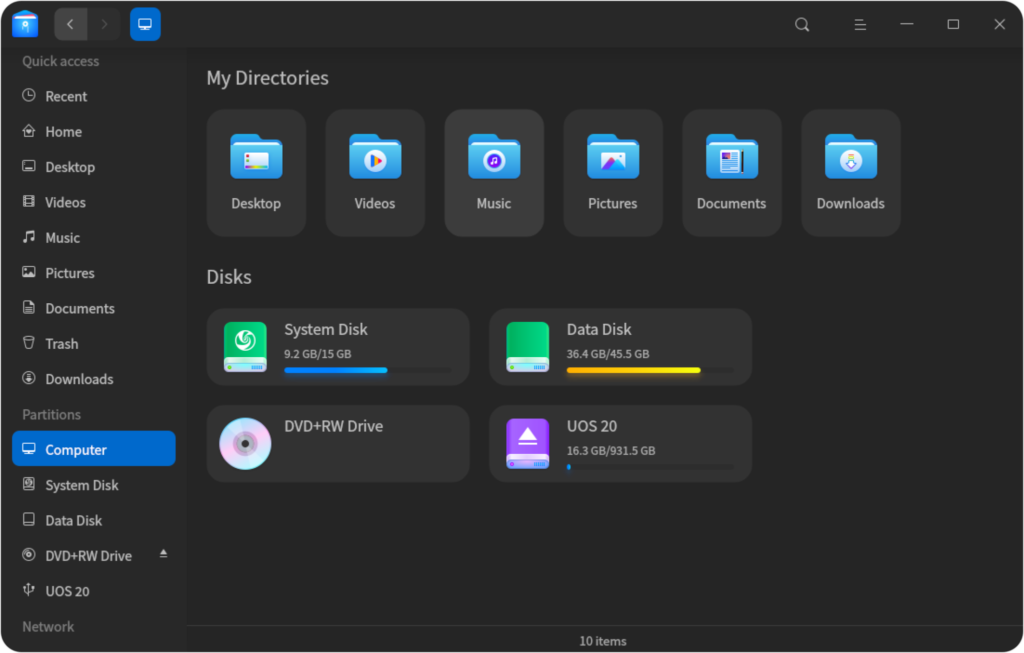
Deepin File Manager is an elegant and powerful file manager developed by the Deepin team, designed with a user-friendly interface and modern aesthetics. It combines simplicity with advanced features, making it suitable for both beginners and experienced users. With Deepin File Manager, you can enjoy an efficient, organized, and visually appealing file management experience.
Features:
- Modern User Interface: Enjoy a clean and intuitive design with smooth animations and a user-friendly layout.
- Customizable Views: Switch between various view modes such as icon view, list view, and tree view to suit your preferences.
- Smart Drag-and-Drop: Easily move and copy files using intuitive drag-and-drop functionality, complete with visual feedback.
- Search and Filter: Quickly locate files with an integrated search function that supports various filtering options.
- Batch File Operations: Manage multiple files efficiently with batch operations for renaming, moving, or deleting.
- Disk Management: Monitor and manage your disk space with built-in tools for mounting, unmounting, and checking disk usage.
- Enhanced Security: Secure your files with encryption options and secure file shredding to permanently delete sensitive data.
Download Links:
#4. Krusader File Manager
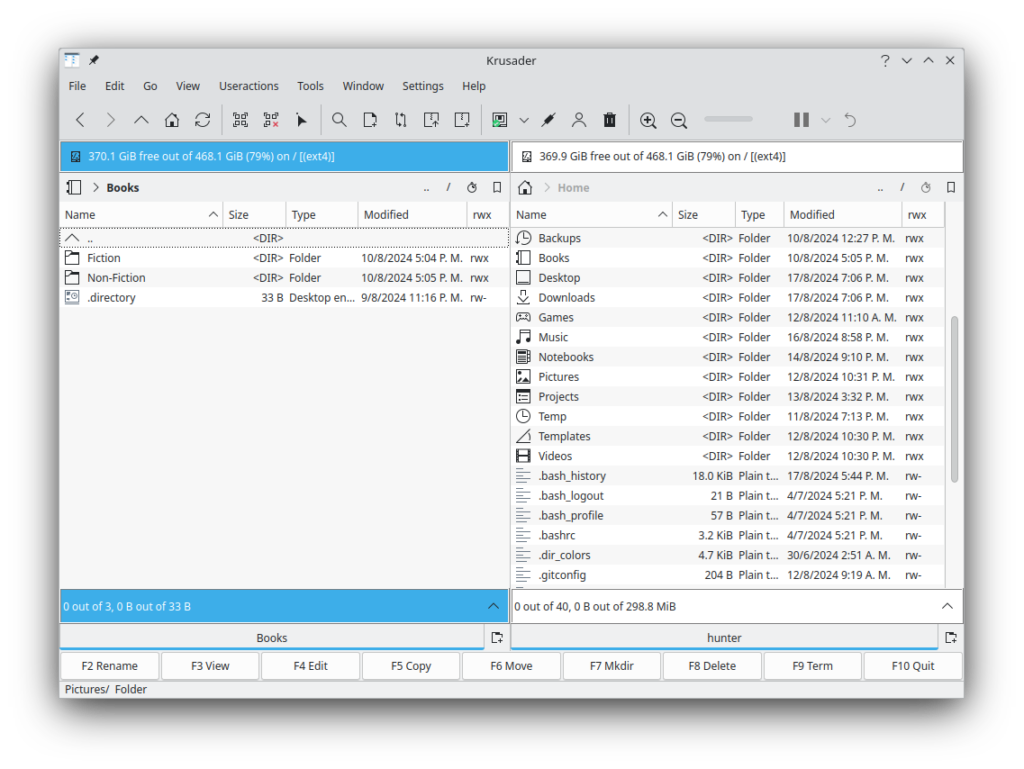
Krusader is an advanced twin-panel file manager for the KDE desktop environment, offering a highly customizable and feature-rich experience. It is similar to Midnight Commander but provides a full graphical user interface. Ideal for power users, Krusader supports a wide range of file management tasks and is known for its robustness and flexibility.
Features:
- Twin-Panel Layout: Efficiently manage files with a side-by-side panel layout, ideal for complex file operations.
- Advanced Archive Management: Supports numerous archive formats, including ZIP, TAR, RAR, and more, allowing you to handle archives as if they were regular folders.
- Integrated FTP Client: Seamlessly connect to remote servers with built-in FTP, SFTP, and other network protocols.
- Directory Synchronization: Keep directories in sync with powerful comparison and synchronization tools.
- File Content Comparison: Easily compare and synchronize file contents with built-in tools for text and binary files.
- Customizable Interface: Modify toolbars, menus, and keybindings to fit your workflow, with extensive configuration options.
- Root Mode and Terminal Integration: Perform root-level operations and use the integrated terminal for command-line tasks.
Download Links:
#5. Nemo File Manager
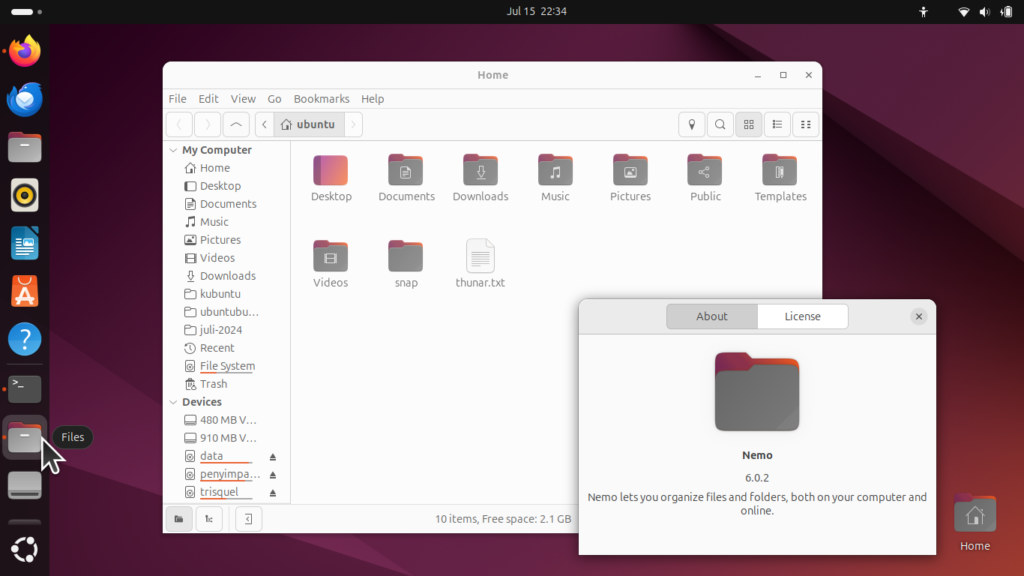
Nemo is the default file manager for the Cinnamon desktop environment, originally developed by the Linux Mint team. It’s known for its simplicity, efficiency, and powerful features that make file management a breeze. With its straightforward interface and robust functionality, Nemo is perfect for users who appreciate a balance of minimalism and utility in their file management tasks.
Features:
- Dual Pane Mode: Easily manage files with side-by-side panes, enhancing your productivity by allowing simultaneous views of different directories.
- Open as Root and Open in Terminal: Quickly execute tasks that require root permissions or open the current directory in a terminal.
- Customizable Interface: Personalize your file management experience with various layout options, toolbar adjustments, and extensions.
- Tabbed Browsing: Navigate multiple folders within a single window using tabs, just like in a web browser.
- Bookmark Management: Save frequently accessed directories for quick and easy access.
- Full Navigation Options: Features like back, forward, up, and refresh ensure smooth and intuitive navigation.
- Thumbnail Previews: Get a visual glimpse of your files with thumbnail previews for images, videos, and other media types.
Download Links:
Thanks for checking out these GUI file managers for Ubuntu! Whether you’re looking for simplicity or advanced features, there’s a file manager here that can fit your needs and boost your productivity.
Keep exploring and finding what works best for you, and remember, the right tools can make all the difference in your workflow, trust me. You can also check out a list of the best free backup software for Ubuntu, best free ai tools & best software on Ubuntu.
If you have any questions or need more suggestions, feel free to contact me. You’ve got this!




