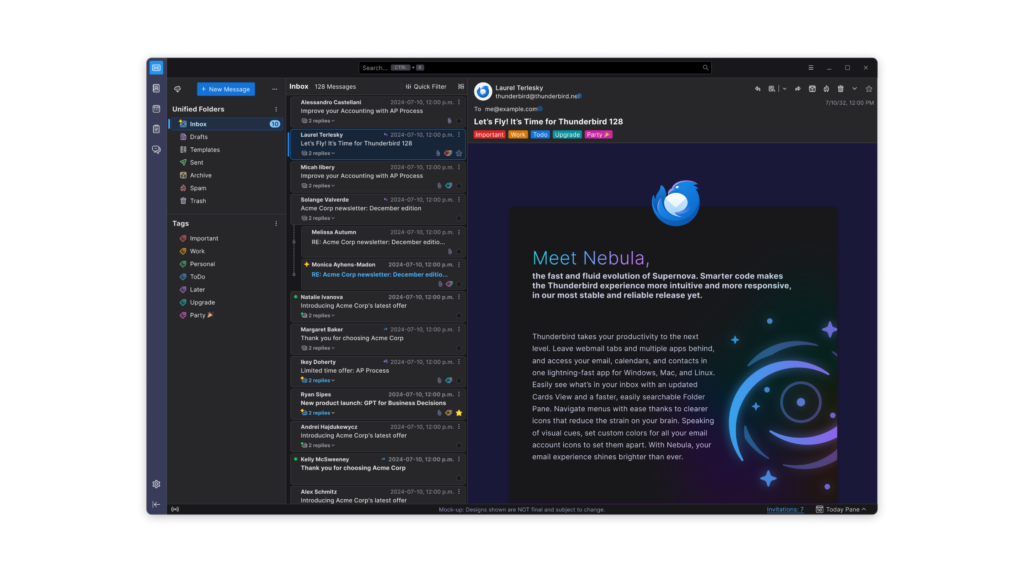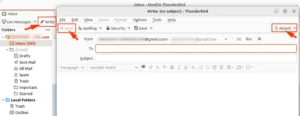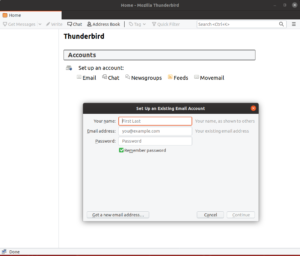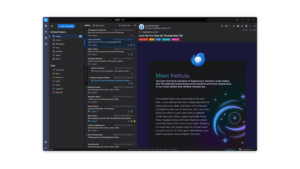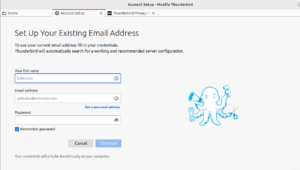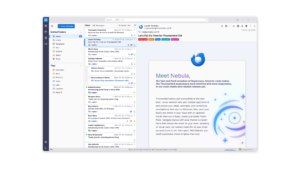Hello everyone, managing your emails on Ubuntu 24.04 is effortless with Thunderbird.
This free, open-source app from Mozilla handles emails, calendars, and chats, making it a top choice for Linux users.
Whether you’re organizing your inbox or syncing schedules, Thunderbird offers a reliable, customizable solution for your Ubuntu 24.04 desktop.
In this 2025 guide, we’ll walk you through installing, upgrading, and uninstalling Thunderbird on Ubuntu 24.04, plus its standout features. Let’s get started.
Set up Thunderbird on Ubuntu 24.04
You can install Thunderbird on Ubuntu 24.04 using a GUI, APT, Snap, or Flatpak via the terminal, each offering a simple way to manage your communications.
Method 1: Installing Thunderbird via GUI
Love a point-and-click setup? Here’s how to grab Thunderbird using Ubuntu’s friendly interface.
Step 1: Choose your download source:
- 🌐 Thunderbird Official Website. Download Snap or Flatpak.
- 🐧 Snapcraft. Snap offers an easy install.
- 📦 Flathub. Flatpak provides another option.
Step 2: Open Snap or Flatpak via their links and click “Install” in Software Center, or use Ubuntu Software to search “Thunderbird” and install the APT version.
Step 3: Launch Thunderbird from your applications menu.
Quick Tip: 💡 Ubuntu Software’s APT version is preinstalled and simplest for beginners.
Method 2: Installing Thunderbird with APT via Terminal
Step 1: Open your terminal with Ctrl + Alt + T.
Step 2: Update your package list:
sudo apt update
Step 3: Install Thunderbird:
sudo apt install thunderbird
Step 4: Launch it from your applications menu or:
thunderbird
Quick Tip: 💡 APT integrates Thunderbird with system updates.
Method 3: Installing Thunderbird with Snap via Terminal
Step 1: Open your terminal.
Step 2: Install Thunderbird via Snap:
sudo snap install thunderbird
Step 3: Launch it from your applications menu or:
thunderbird
Quick Tip: 💡 Snap auto-updates Thunderbird in the background.
Method 4: Installing Thunderbird with Flatpak via Terminal
Step 1: Open your terminal.
Step 2: Install Flatpak if needed:
sudo apt install flatpak
Step 3: Add Flathub:
flatpak remote-add --if-not-exists flathub https://flathub.org/repo/flathub.flatpakrepo
Step 4: Install Thunderbird:
flatpak install flathub org.mozilla.Thunderbird
Step 5: Launch it:
flatpak run org.mozilla.Thunderbird
Quick Tip: 💡 Flatpak sandboxes Thunderbird for extra security.
How to Upgrade Thunderbird on Ubuntu 24.04
Keeping Thunderbird updated ensures the latest features and security fixes. Here’s how to upgrade it.
Method 1: Upgrading via GUI
Step 1: Open Ubuntu Software Center.
Step 2: Go to “Installed,” find “Thunderbird.”
Step 3: Click “Update” if available (for APT or Snap).
Step 4: For Flatpak, use Software Center or the Flathub link to update.
Quick Tip: 💡 Software Center alerts you when updates are ready.
Method 2: Upgrading via Terminal
Step 1: Open your terminal.
Step 2: For APT:
sudo apt update && sudo apt upgrade
Step 3: For Snap:
sudo snap refresh thunderbird
Step 4: For Flatpak:
flatpak update org.mozilla.Thunderbird
Quick Tip: 💡 Check the version in Thunderbird’s “About” menu.
What Makes Thunderbird Special
Thunderbird, crafted by Mozilla, is a free, open-source email client launched in 2004. It’s a powerhouse on Ubuntu 24.04 for managing emails, calendars, and chats with robust customization.
Key Features
- Versatility: Handles email, newsfeeds, and chat.
- Customization: Supports add-ons and themes.
- Security: Offers phishing protection and encryption.
- Calendar: Integrates Lightning for tasks and events.
- Search: Finds messages fast with advanced filters.
Thunderbird Screenshots
Need Help?
Thunderbird not launching? Update your system:
sudo apt update && sudo apt upgrade
For more, leave a comment below or visit Thunderbird Support.
Watch It Happen
How to Uninstall Thunderbird from Ubuntu 24.04
Switching email clients? Here’s how to remove Thunderbird cleanly.
Method 1: Uninstalling via GUI
Step 1: Open Ubuntu Software Center.
Step 2: Find “Thunderbird” under “Installed.”
Step 3: Click “Remove” and confirm.
Quick Tip: 💡 Check “Installed” to see if it’s APT, Snap, or Flatpak.
Method 2: Uninstalling via Terminal
Step 1: Open your terminal.
Step 2: For APT:
sudo apt remove --purge thunderbird
Step 3: For Snap:
sudo snap remove thunderbird
Step 4: For Flatpak:
flatpak uninstall org.mozilla.Thunderbird
Step 5: Clear config files:
rm -rf ~/.thunderbird
Quick Tip: 💡 Use which thunderbird to check the install source.
More Ubuntu Email Options
What’s your take on Thunderbird? Installed it yet? Share your thoughts or questions in the comments.